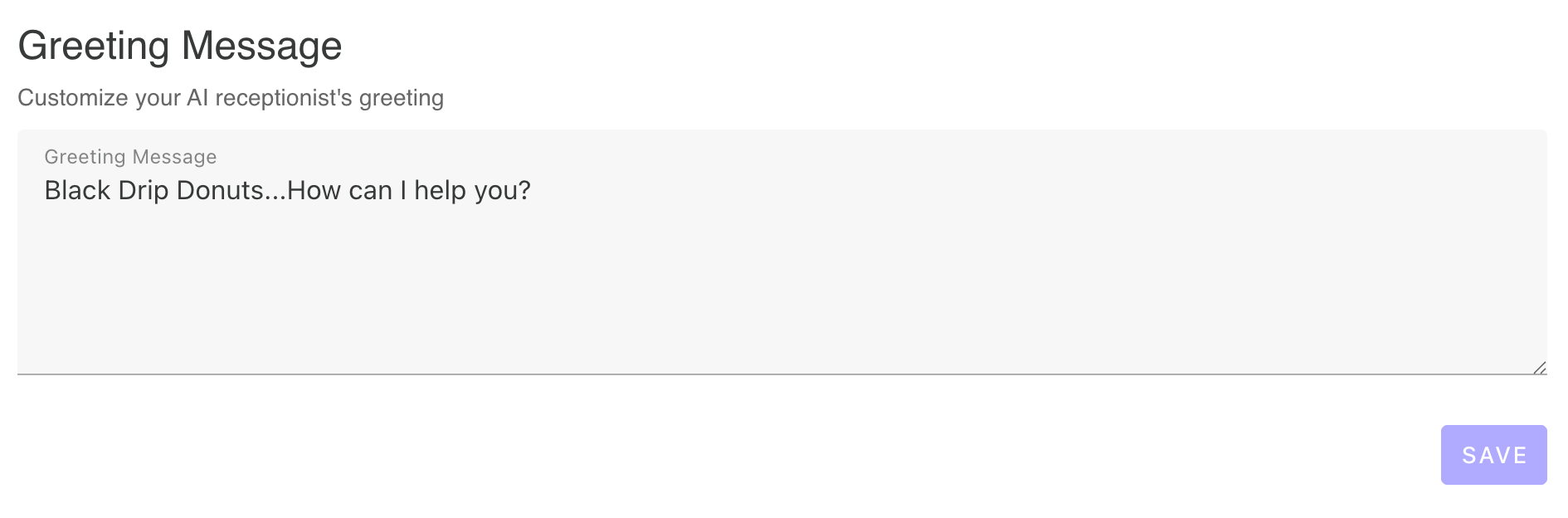AI Receptionist Help Center
AI Receptionist is your modern, intelligent alternative to traditional phone systems. Unlike outdated voicemail boxes or rigid call trees, our AI receptionist uses advanced technology to understand, respond, and engage with your callers naturally—providing 24/7 automated phone answering without the need for human staff.

AI Receptionist Quick Start Guide
Follow these simple steps to get your AI phone receptionist up and running
Frequently Asked Questions
Find answers to common questions about AI Receptionist
What is an AI Receptionist?
An AI Receptionist is an intelligent virtual assistant that answers calls, responds to questions, and routes callers—like a real receptionist but powered by AI.
Learn more: Blog: Meet AI Receptionist
Can I try it for free?
Yes — you get a 3-day free trial with full access to every feature. No credit card required. Set it up in minutes and see exactly how it handles your calls.
How do I sign up for the free trial?
Click 'Start Free Trial' and follow the setup steps. It takes about 5 minutes to enter your business info, choose your number, and connect your phone. You can test any supported language immediately—just call 1-505-600-6295 and start speaking.
Which features are included in the trial?
Every feature is unlocked during the trial: multilingual voice support, spam filtering, appointment scheduling, CRM notes, call transcripts, and more.
Can I use my existing phone number?
Yes. You can keep your current business line and forward calls to your AI Receptionist, or simply use the dedicated number we provide when you sign up.
Can I forward calls from my current provider?
Yes — simply use call forwarding codes from your carrier (*72, *71, etc.) to route calls to your AI Receptionist. You'll find step-by-step instructions in the Help Center.
Learn more: Call Forwarding Guide
Does it work 24/7?
Yes — it answers every call any time of day, including weekends and holidays. No missed calls, ever.
Can it handle multiple calls at once?
Yes. Unlike a human, the AI Receptionist can handle multiple simultaneous calls without any drop in performance.
What makes this better than voicemail?
Instead of recording messages, it actually answers calls, replies to questions, books appointments, and filters spam in real time. You get a professional caller experience without lifting a finger.
What makes this different from other AI receptionists?
You get full control: custom personality, Boss Mode call routing, call-transfer permissions, system emails, and advanced configuration options. No other AI receptionist offers this level of flexibility.
Learn more: Boss Mode, Call Transfer Permissions, System Emails
Can AI Receptionist replace my voicemail or call tree?
Yes. It provides a smarter, more conversational experience for callers, eliminating the need for frustrating menus or passive voicemail boxes.
Learn more: Blog: Why AI Receptionists Beat Traditional Phone Systems
Can the AI screen spam calls?
Yes. It can handle spam or sales calls gracefully, logging them without taking up your time.
Learn more: Blog: The Irony of AI Answering AI Calls
How can I get support?
AI Receptionist is designed, built and run by its founders - you get direct founder support! Contact us through multiple channels for personalized assistance.
AI Receptionist Dashboard Overview
Explore all the features available in your AI phone receptionist dashboard

The Profile & Subscription page is your central hub for managing your AI Receptionist account. Here you'll find all essential account information including your display name, email address, and unique user ID. This page provides a comprehensive overview of your subscription status, showing which plan you're currently on (Essential, Solopreneur, or Business) and how many call minutes you've used this billing cycle. Track your usage to ensure you're staying within plan limits and upgrade if needed. The subscription management section allows you to update your payment method, view billing history, and download invoices directly through our secure Stripe integration. Make changes to your plan or cancel your subscription from this page. You can also update your profile picture and display name to personalize your account. This is the go-to location for understanding your account status at a glance and making necessary changes to subscription or billing information.
Visual Guide for Profile & Subscription
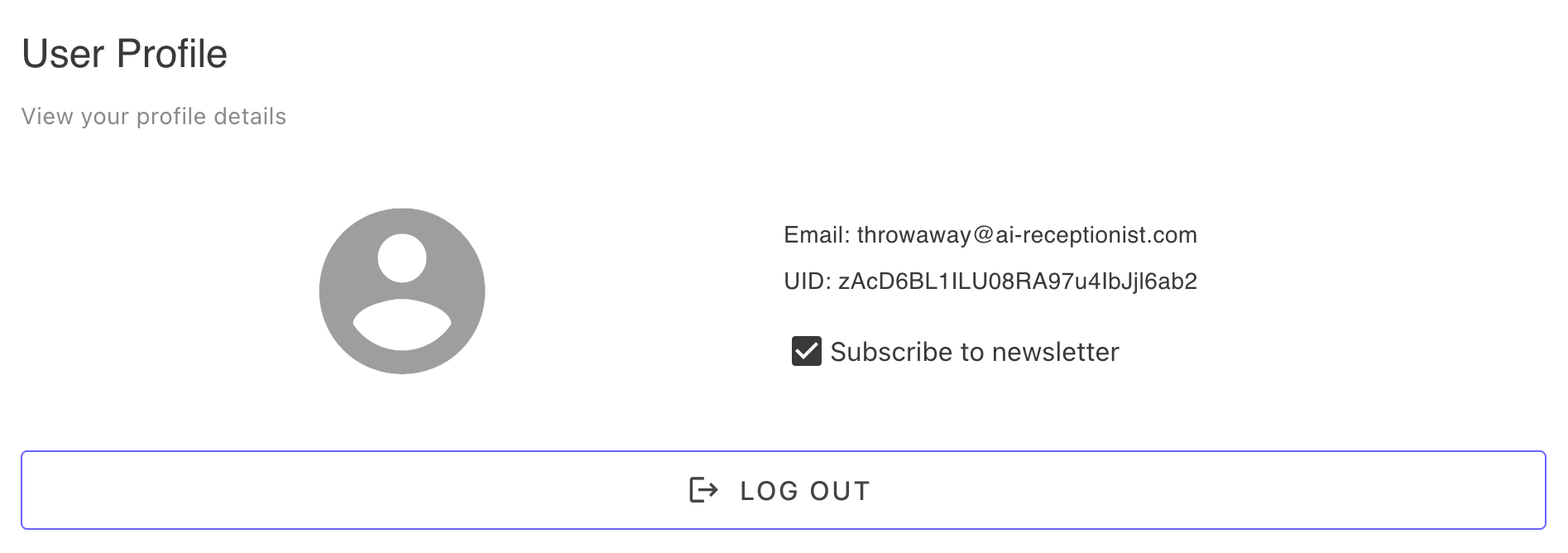
User profile overview showing email, internal user ID, newsletter subscription settings, and logout button
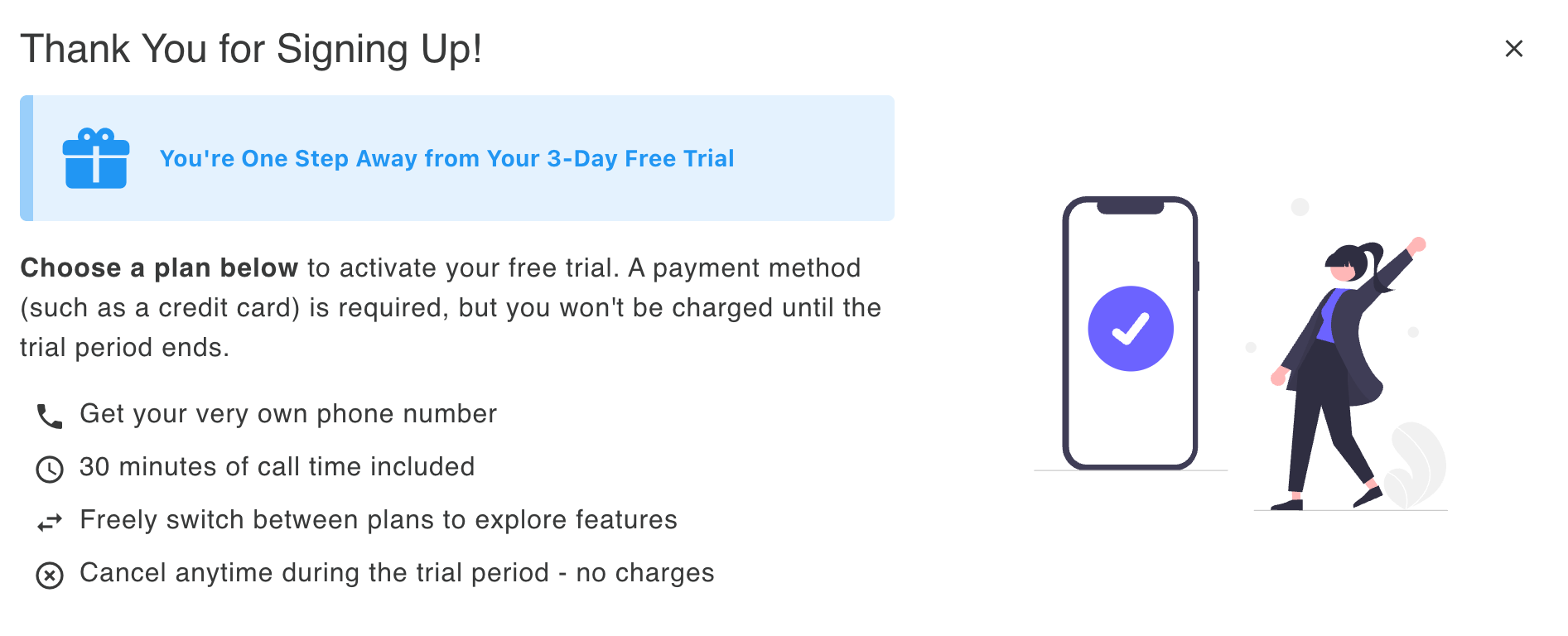
Thank you information box with getting started tips: choose your plan, lock in your number, customize greeting, add instructions, upload knowledge, tune personality, test and adjust, forward calls (optional), and contact support for personalized assistance

Welcome information box with onboarding tips: customize your greeting, add instructions, upload knowledge, tune personality, test your AI, forward calls (optional), and contact support for personalized help with setup

Subscription plans comparison showing Essential, Solopreneur, and Business tiers with pricing details, toggle between monthly and yearly billing, and sign-up buttons for each plan
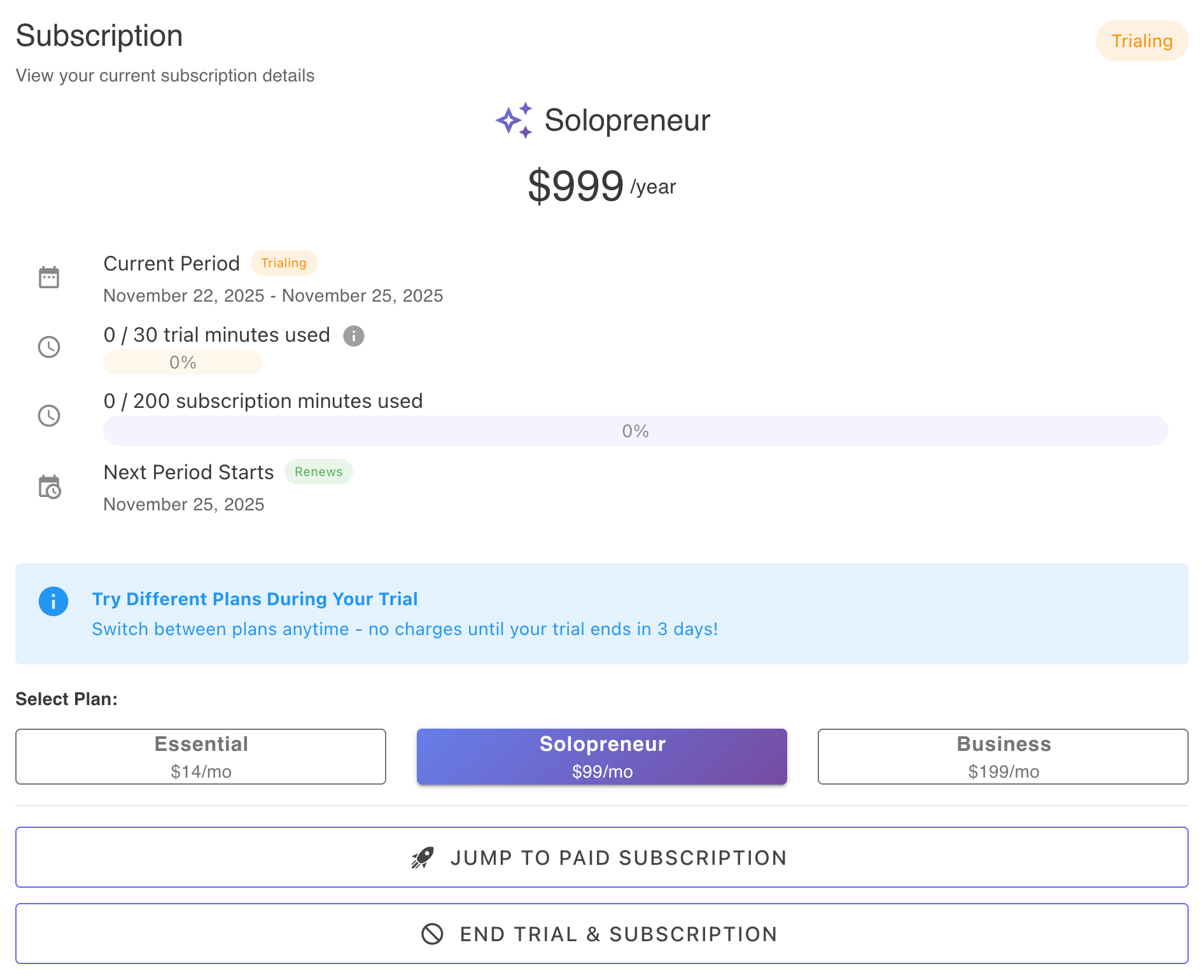
Trial subscription view showing minutes used, ability to switch between plans during trial, and buttons to end trial and subscribe to a paid plan
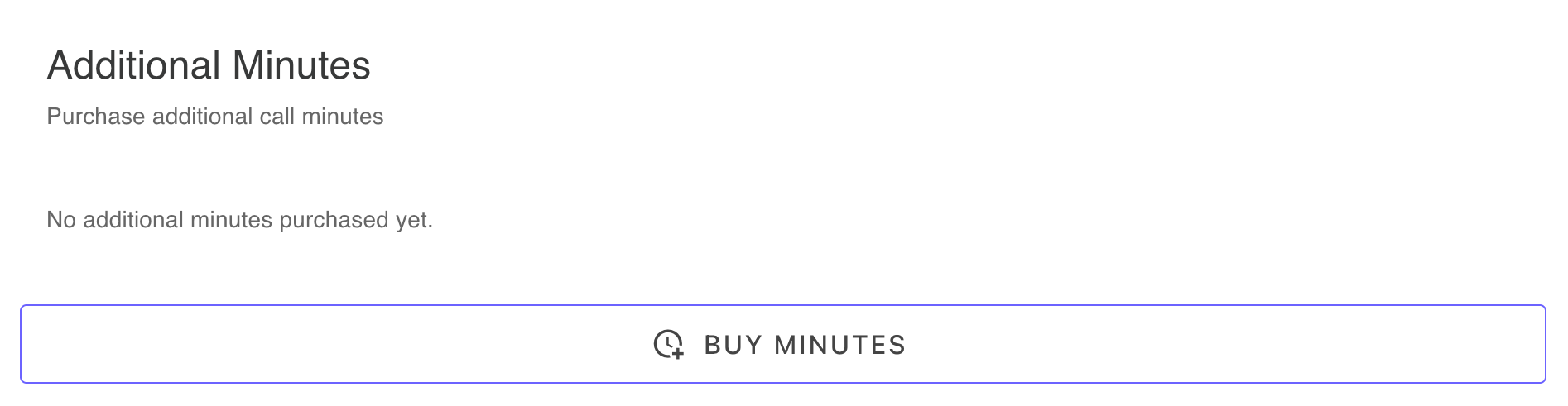
Purchase additional minutes in 30-minute blocks when you exceed your monthly plan allowance, with purchase history displayed below
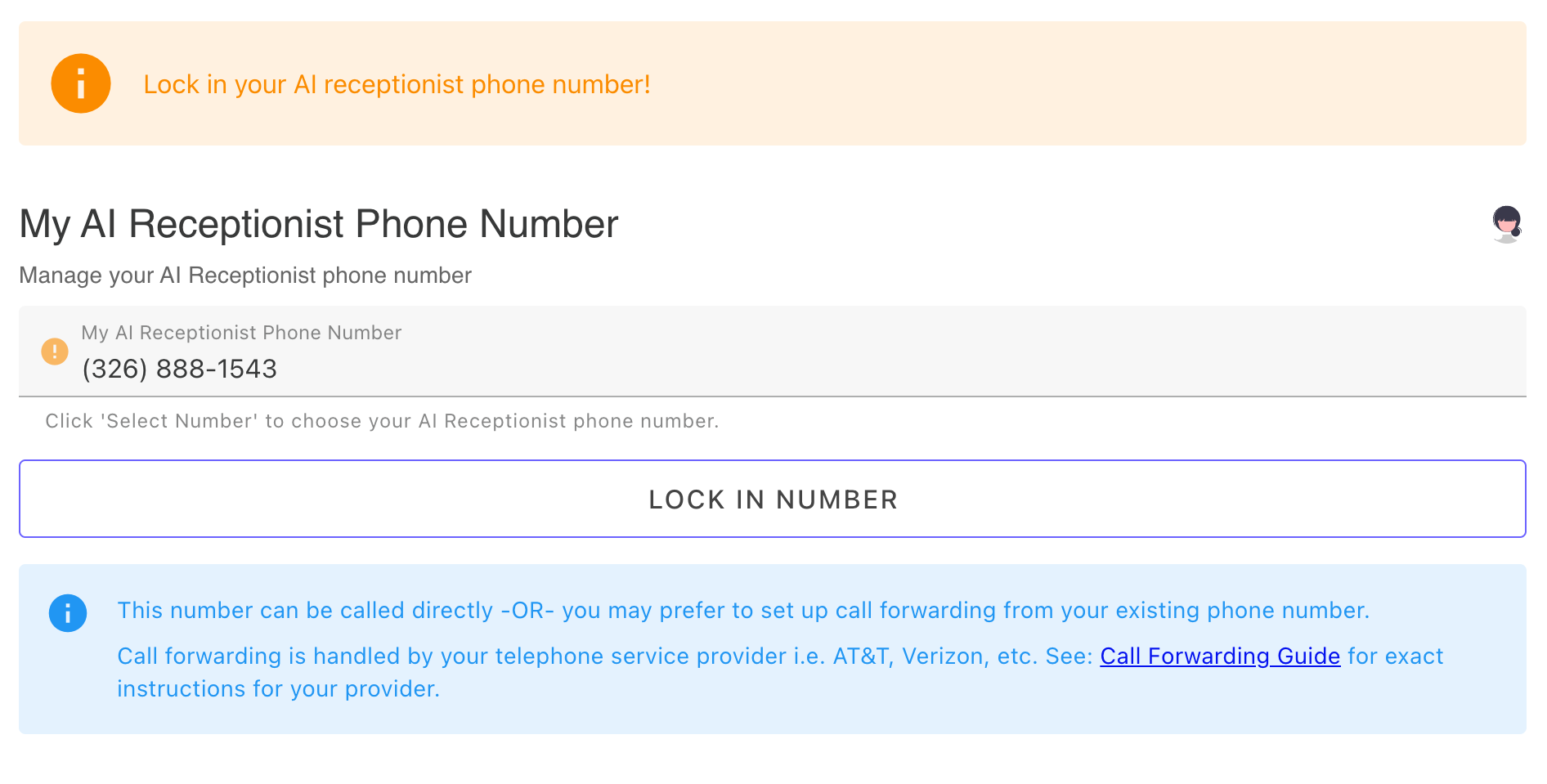
Your assigned AI Receptionist phone number - click 'Lock In Number' to either keep your randomly assigned trial number or choose a different number with specific area code or vanity digits
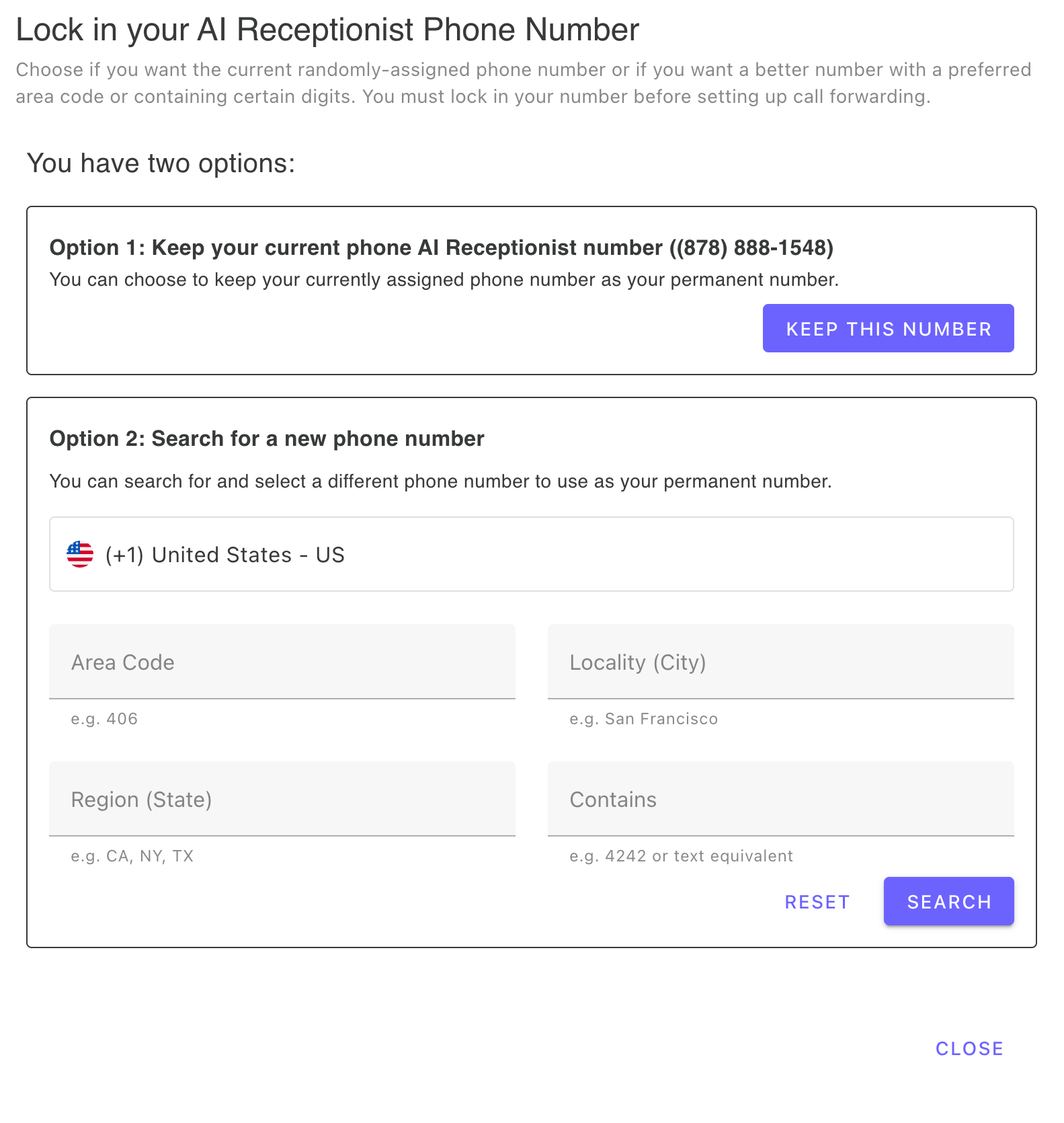
Phone number picker - keep your randomly generated number or search for a vanity number by area code, city, state, or specific digits
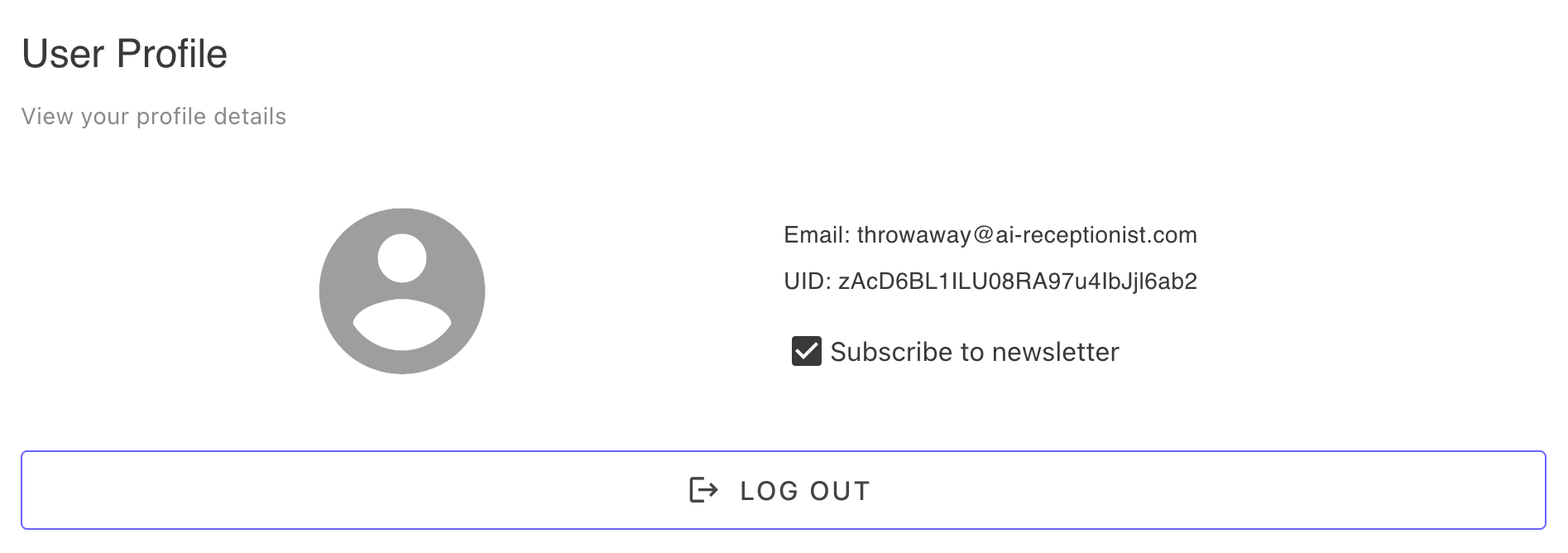
User profile overview showing email, internal user ID, newsletter subscription settings, and logout button
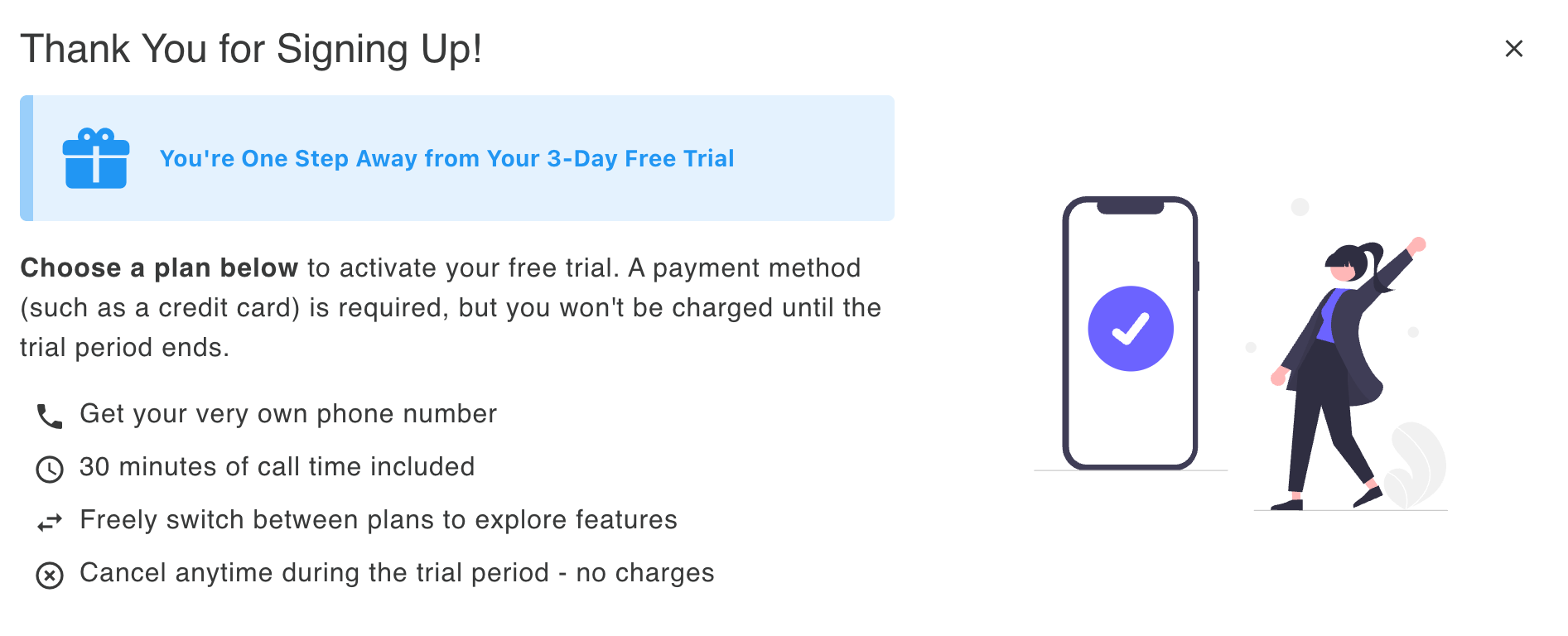
Thank you information box with getting started tips: choose your plan, lock in your number, customize greeting, add instructions, upload knowledge, tune personality, test and adjust, forward calls (optional), and contact support for personalized assistance

Welcome information box with onboarding tips: customize your greeting, add instructions, upload knowledge, tune personality, test your AI, forward calls (optional), and contact support for personalized help with setup

Subscription plans comparison showing Essential, Solopreneur, and Business tiers with pricing details, toggle between monthly and yearly billing, and sign-up buttons for each plan
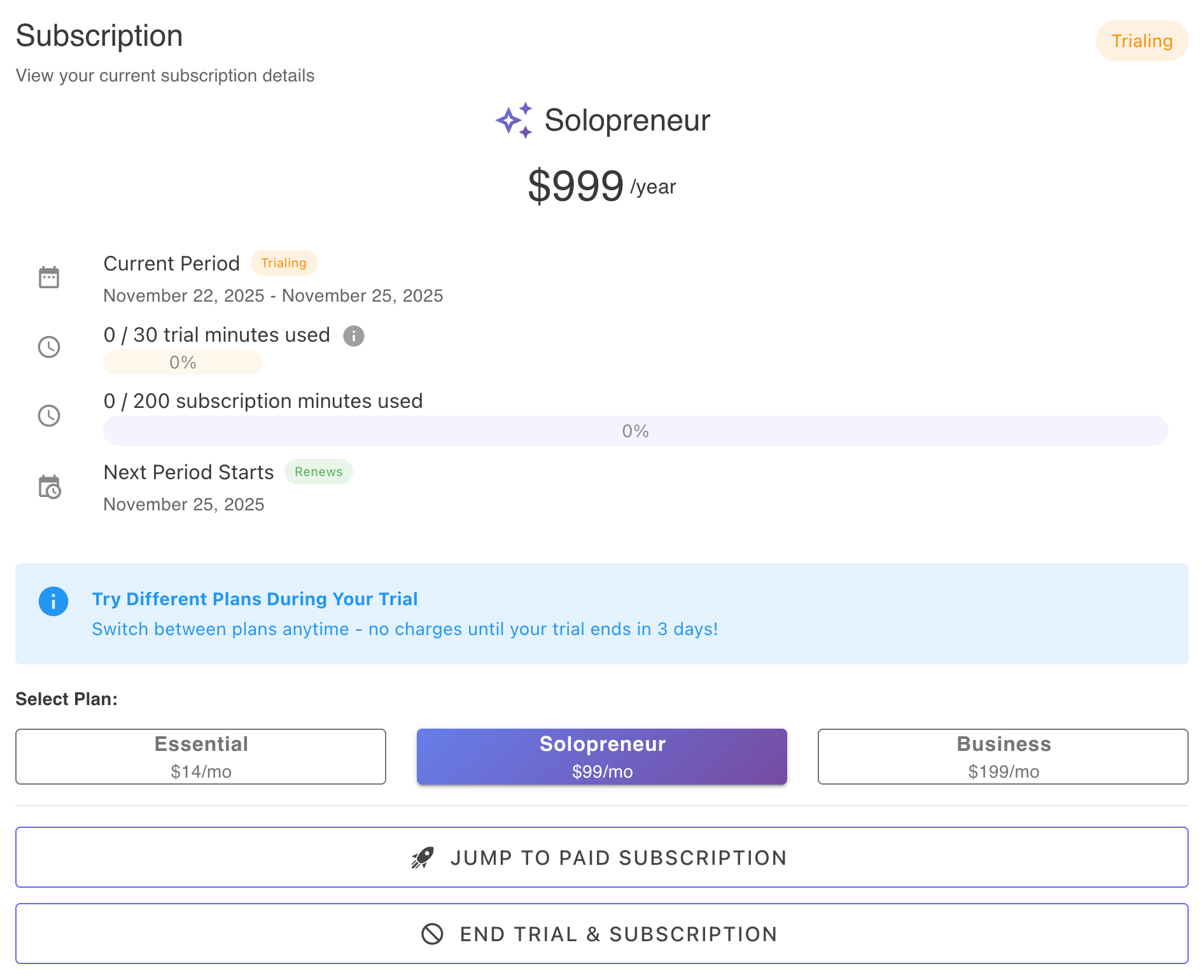
Trial subscription view showing minutes used, ability to switch between plans during trial, and buttons to end trial and subscribe to a paid plan
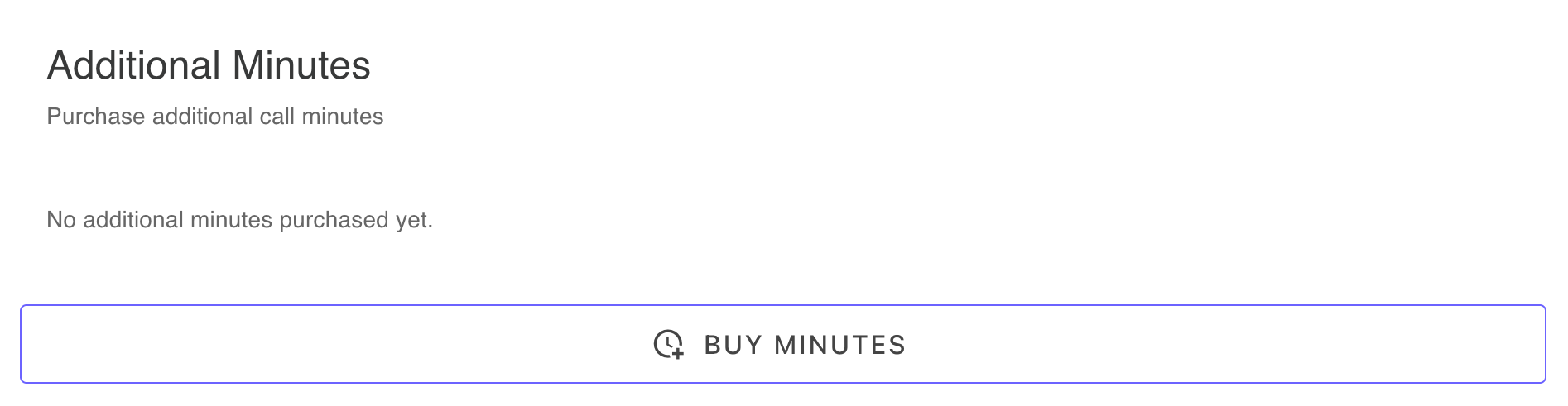
Purchase additional minutes in 30-minute blocks when you exceed your monthly plan allowance, with purchase history displayed below
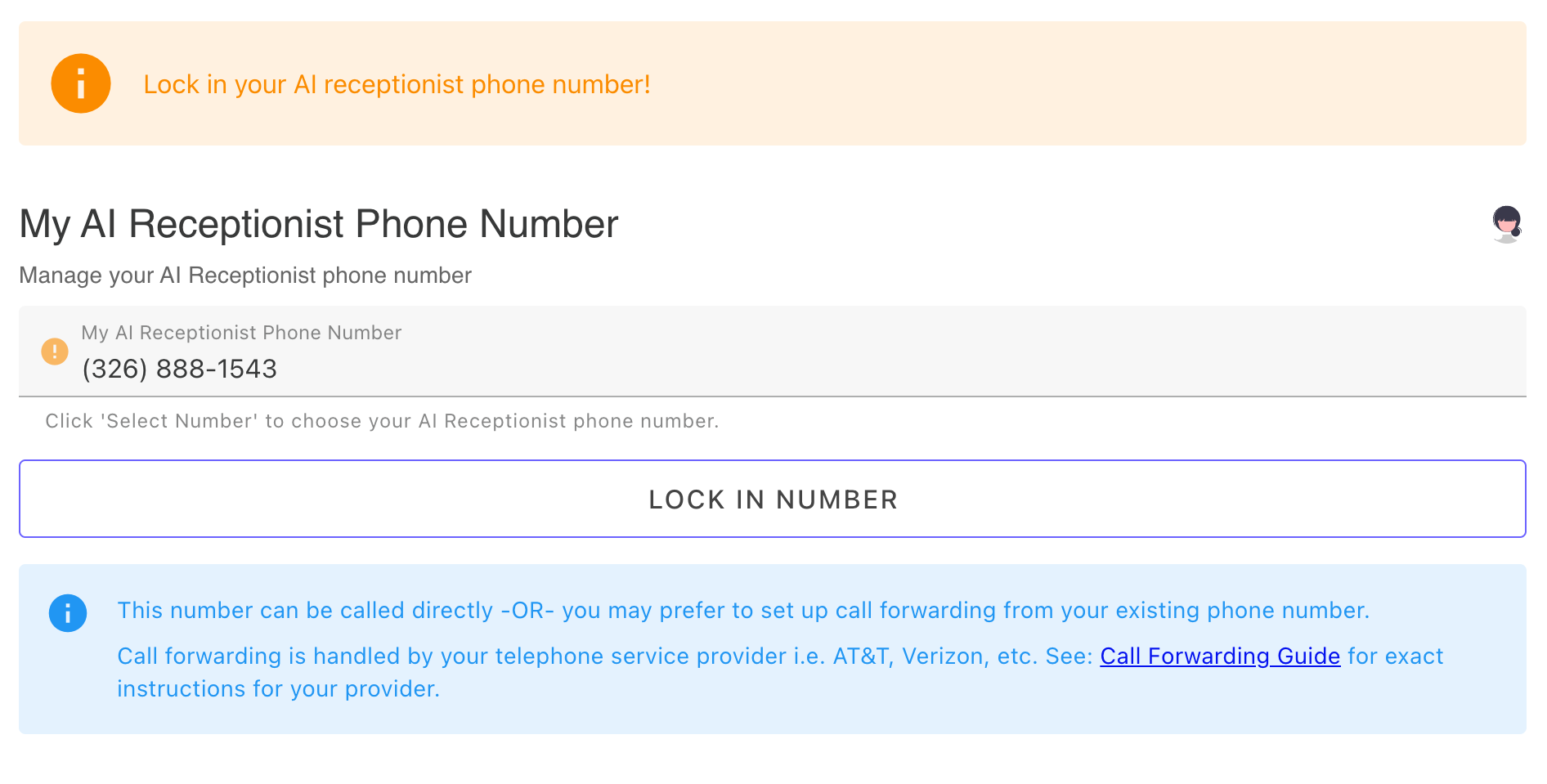
Your assigned AI Receptionist phone number - click 'Lock In Number' to either keep your randomly assigned trial number or choose a different number with specific area code or vanity digits
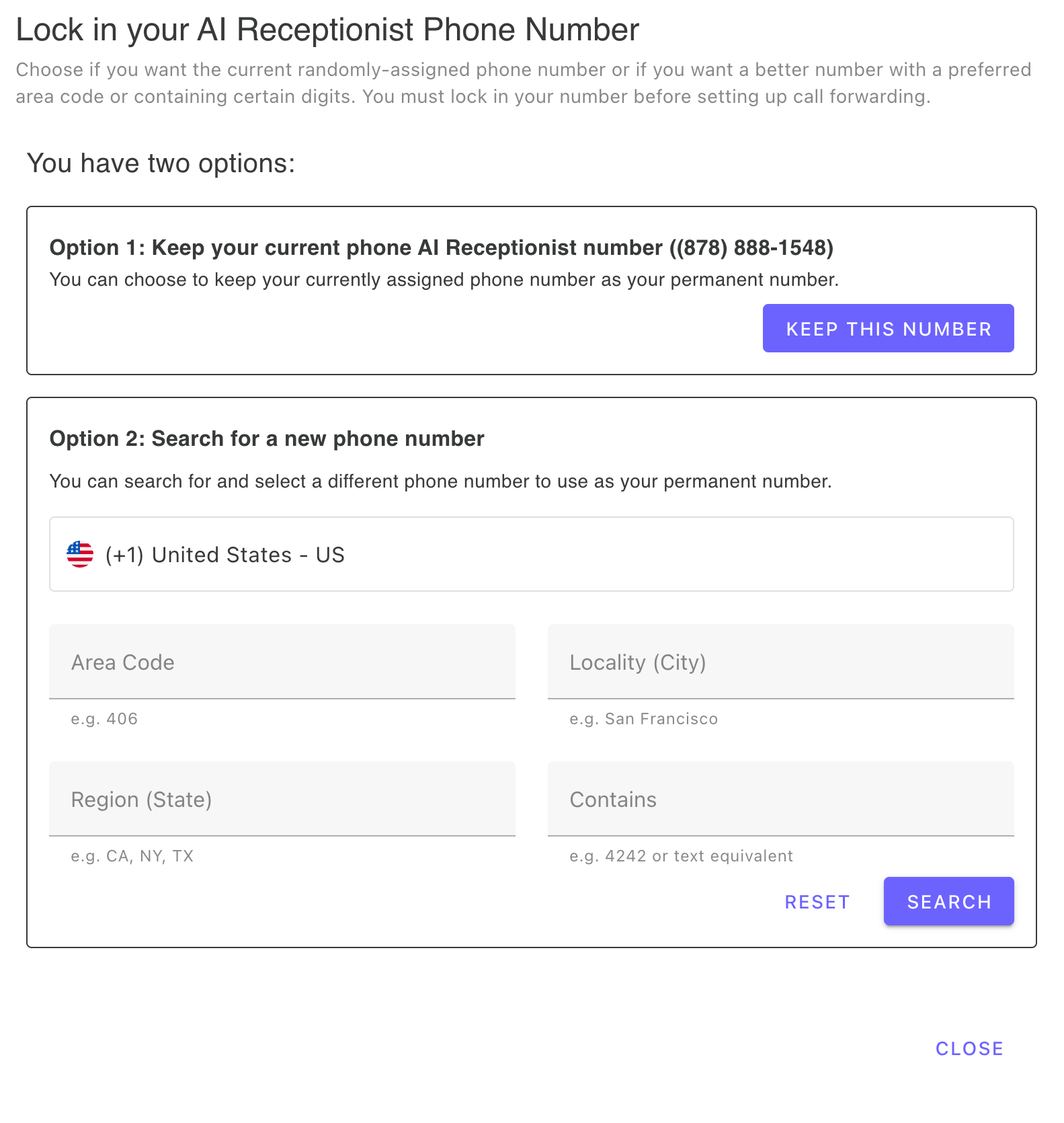
Phone number picker - keep your randomly generated number or search for a vanity number by area code, city, state, or specific digits
FAQ for Profile & Subscription
Can I switch between subscription plans during my trial?
Yes! During your free trial, you can freely switch between plans to explore different features and determine which subscription plan works best for your needs.
How do I lock in my AI Receptionist phone number?
When you start your trial, you're assigned a temporary phone number. To make it permanent, click 'Lock In Number' in your Dashboard Profile. You can either keep your randomly assigned number or search for a different number with a specific area code or vanity digits. Once locked in, this becomes your permanent AI Receptionist phone number.
What happens after the trial ends?
Your account rolls into a paid subscription based on the plan you selected. You'll be billed monthly or yearly.
What if I need more minutes than my plan includes?
You can purchase additional minutes in 30-minute blocks when you exceed your monthly plan allowance. Go to your Dashboard Profile to buy extra minutes, and your purchase history will be displayed below the purchase option.
Billing Details: Where can I find my invoices or update my payment method?
Go to the Dashboard Profile and click on "Manage Subscription". Subscriptions are managed by Stripe.
Cancellation Process: How do I cancel my subscription if I need to?
Go to the Dashboard Profile and click on "Manage Subscription". Subscriptions are managed by Stripe.
How do I link another team member to my account for viewing and managing calls?
Have your team member create a free account. Then send us an email and we will link the accounts.
How do I set up call alerts to other team members?
On the Business plan, you can link up to five external AI Receptionist accounts. Each linked team member can configure their own notification preferences for email and/or SMS alerts, choosing either instant notifications or daily scheduled summaries.
What if I hit my plan's minute limit?
The AI will stop taking new calls until your minutes reset or you upgrade your plan. You'll receive a notification if this happens.
Can I keep my current phone number?
Yes. Just forward your calls from your current number to your assigned AI Receptionist number.
Learn more: Call Forwarding
Can I choose a specific area code or vanity number?
Yes. You can search for available numbers in your area or with specific digits.
The Call Activity page is where you'll spend most of your time reviewing interactions with your AI Receptionist. This comprehensive call log displays every conversation your AI has handled, complete with timestamps, caller information, and call duration. Each call entry provides access to a full transcript, allowing you to see exactly what was discussed. Listen to call recordings directly from this page to understand the tone and quality of interactions. The page includes powerful filtering options to help you find specific calls by date, caller, duration, or resolution status. Mark calls as resolved or unresolved to track follow-ups needed. The activity feed updates in real-time as new calls arrive, and you can set up notifications for immediate alerts. This page is essential for quality control, understanding caller needs, and ensuring your AI performs as expected. Export call data for record-keeping or analysis purposes.
Visual Guide for Call Activity

Call Activity table showing all calls your AI Receptionist has received with date, time, caller, category, urgency, duration, and status - sortable columns with action buttons to view transcript or copy transcript link
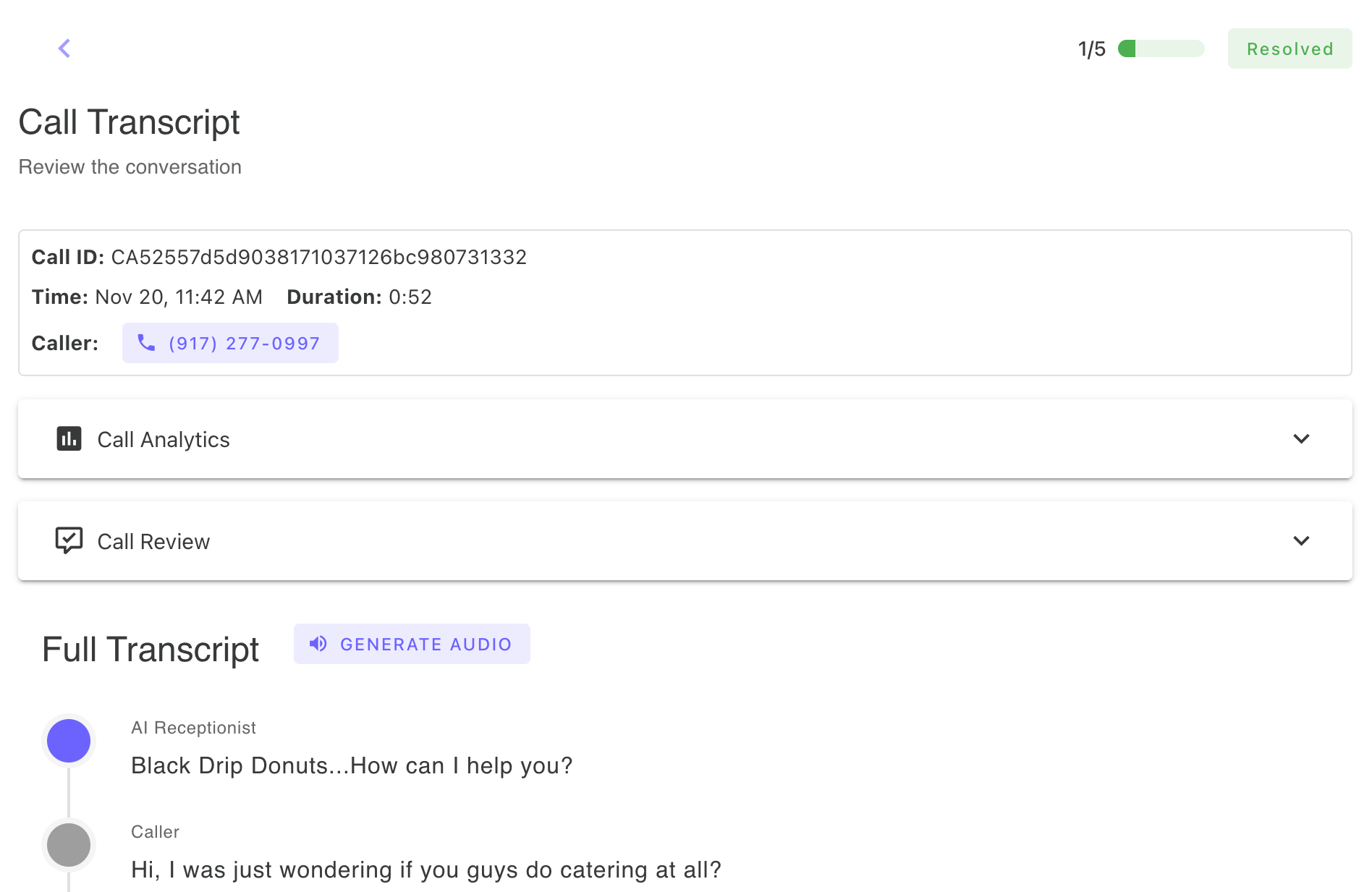
Call transcript page showing call time and duration, caller information, call analytics, call review summary, and the complete conversation transcript with timestamps
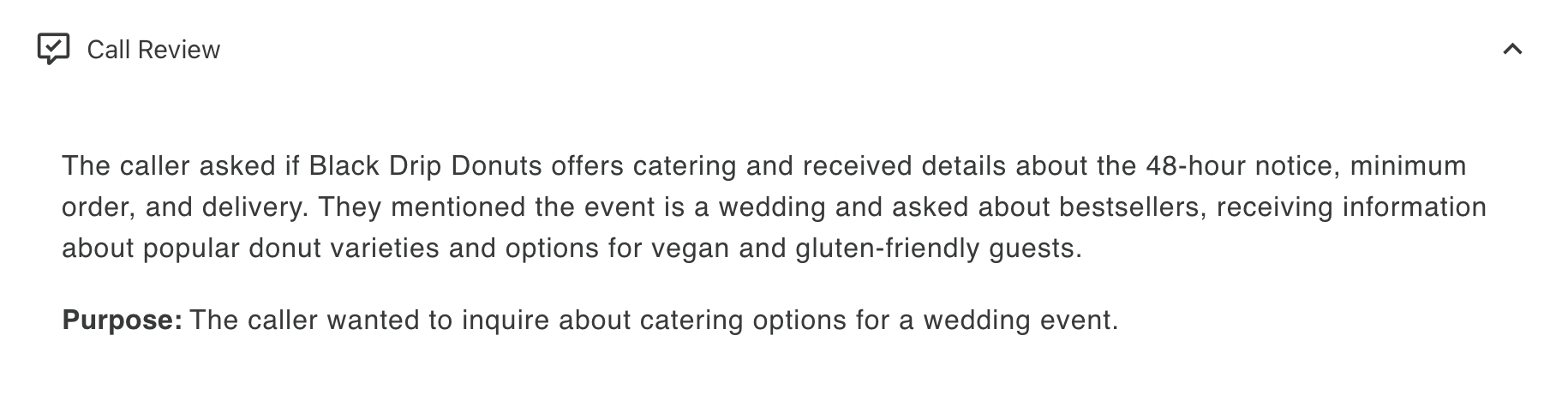
Call review - AI-generated summary of the conversation including the purpose of the call and key details from the discussion
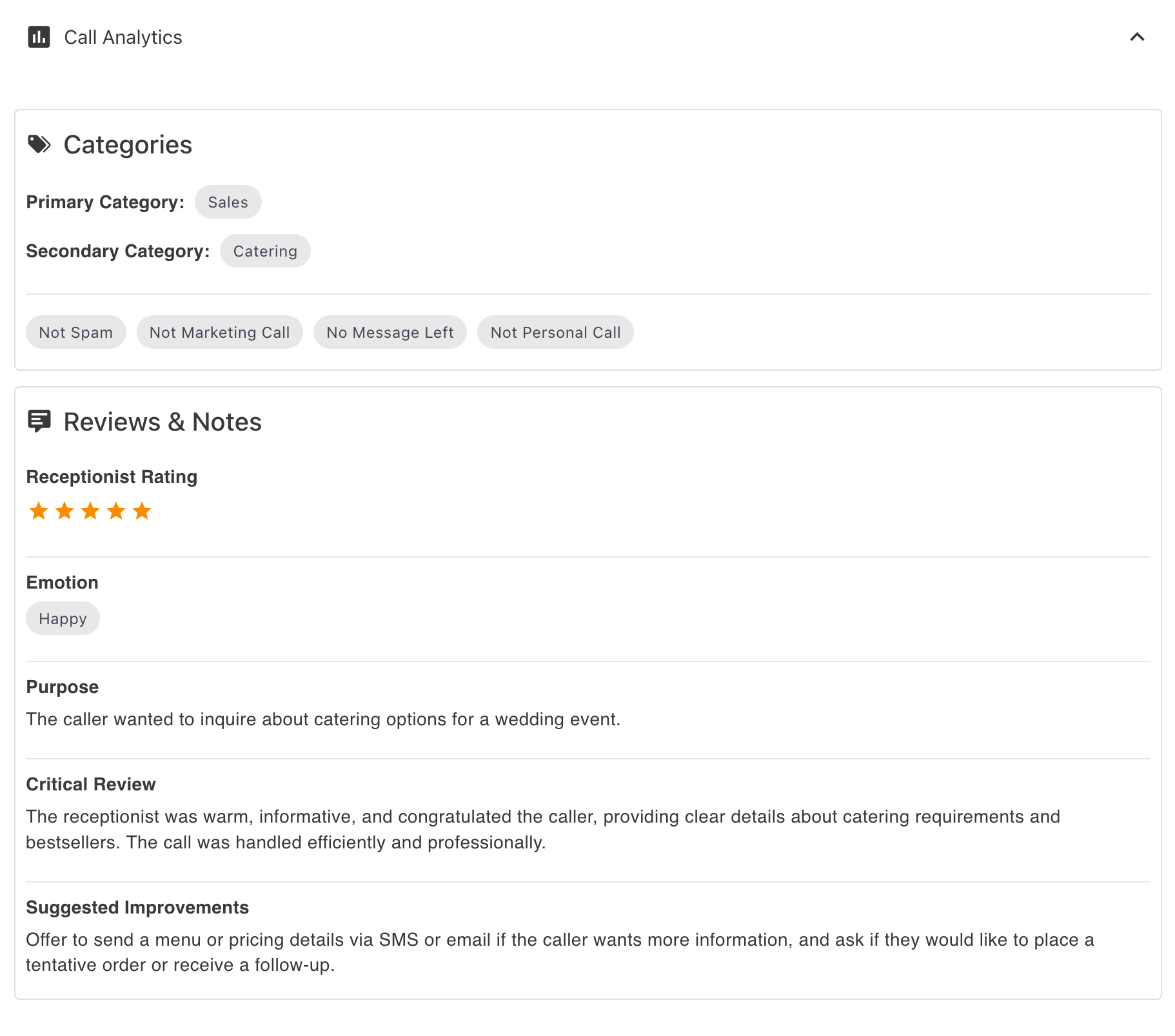
Call analytics showing primary and secondary categories, tags, reviews and notes about how the receptionist handled the call, caller emotion analysis, call purpose summary, critical review, and suggested improvements for future calls
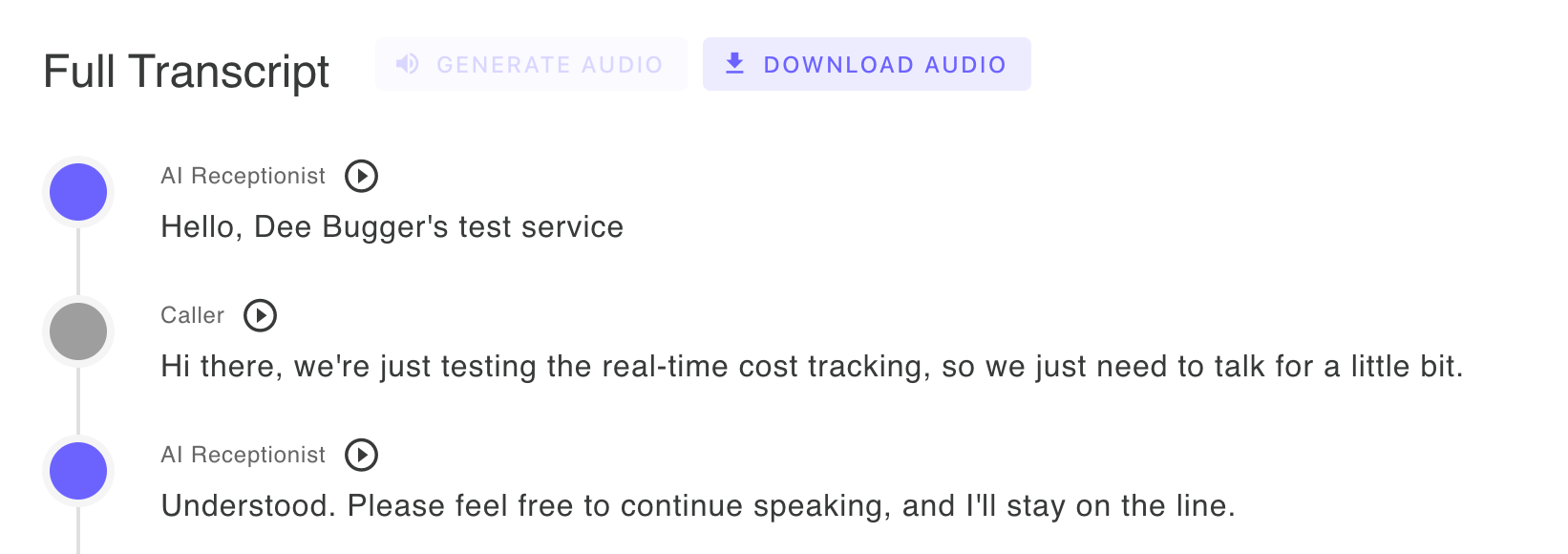
Generate audio feature - click the Generate Audio button to create playable audio for the entire conversation with actual caller and AI receptionist voices, then play individual transcript segments in the browser or download the complete audio file

Call Activity table showing all calls your AI Receptionist has received with date, time, caller, category, urgency, duration, and status - sortable columns with action buttons to view transcript or copy transcript link
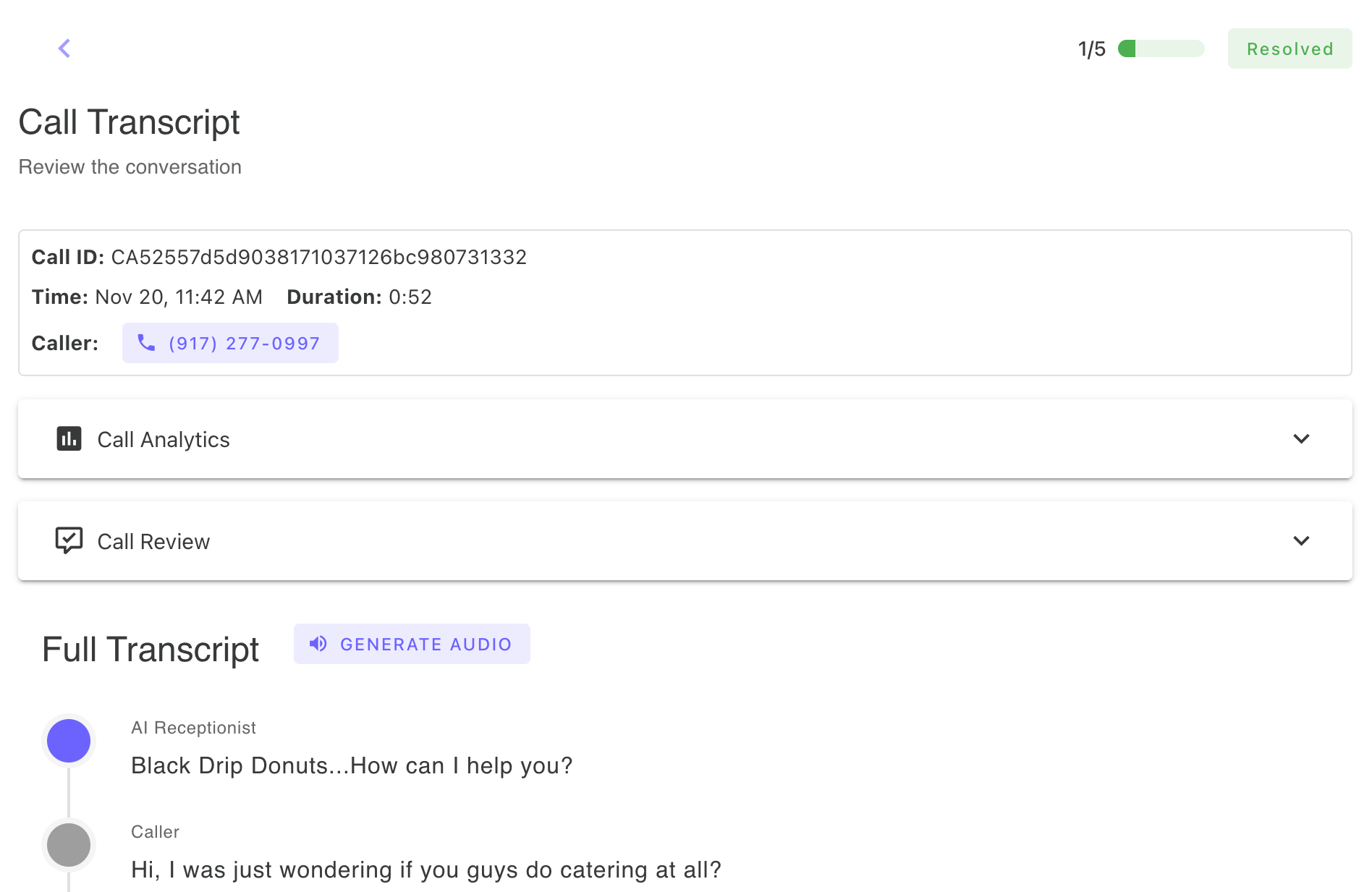
Call transcript page showing call time and duration, caller information, call analytics, call review summary, and the complete conversation transcript with timestamps
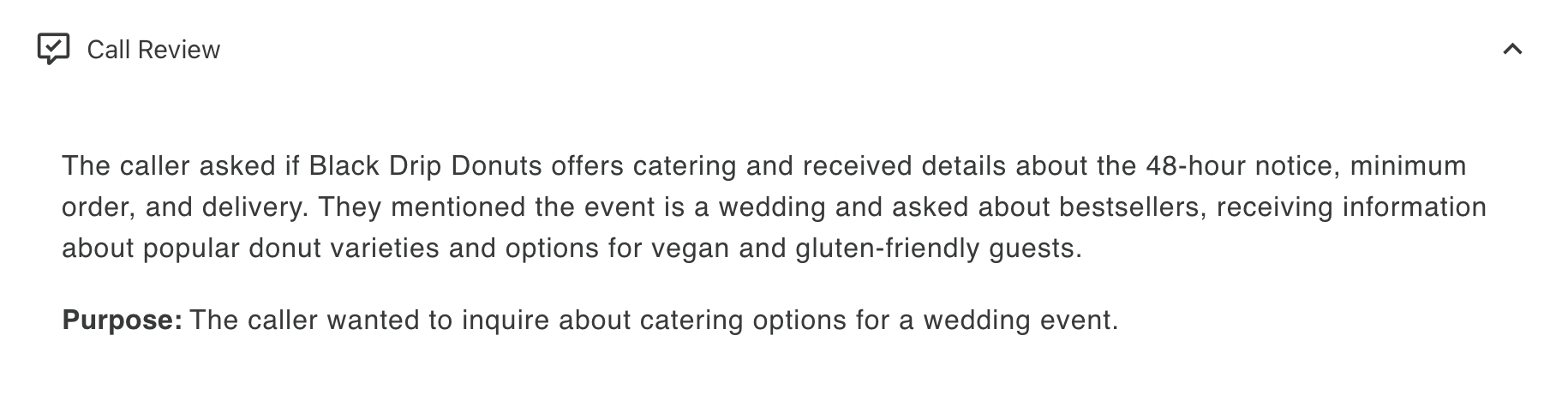
Call review - AI-generated summary of the conversation including the purpose of the call and key details from the discussion
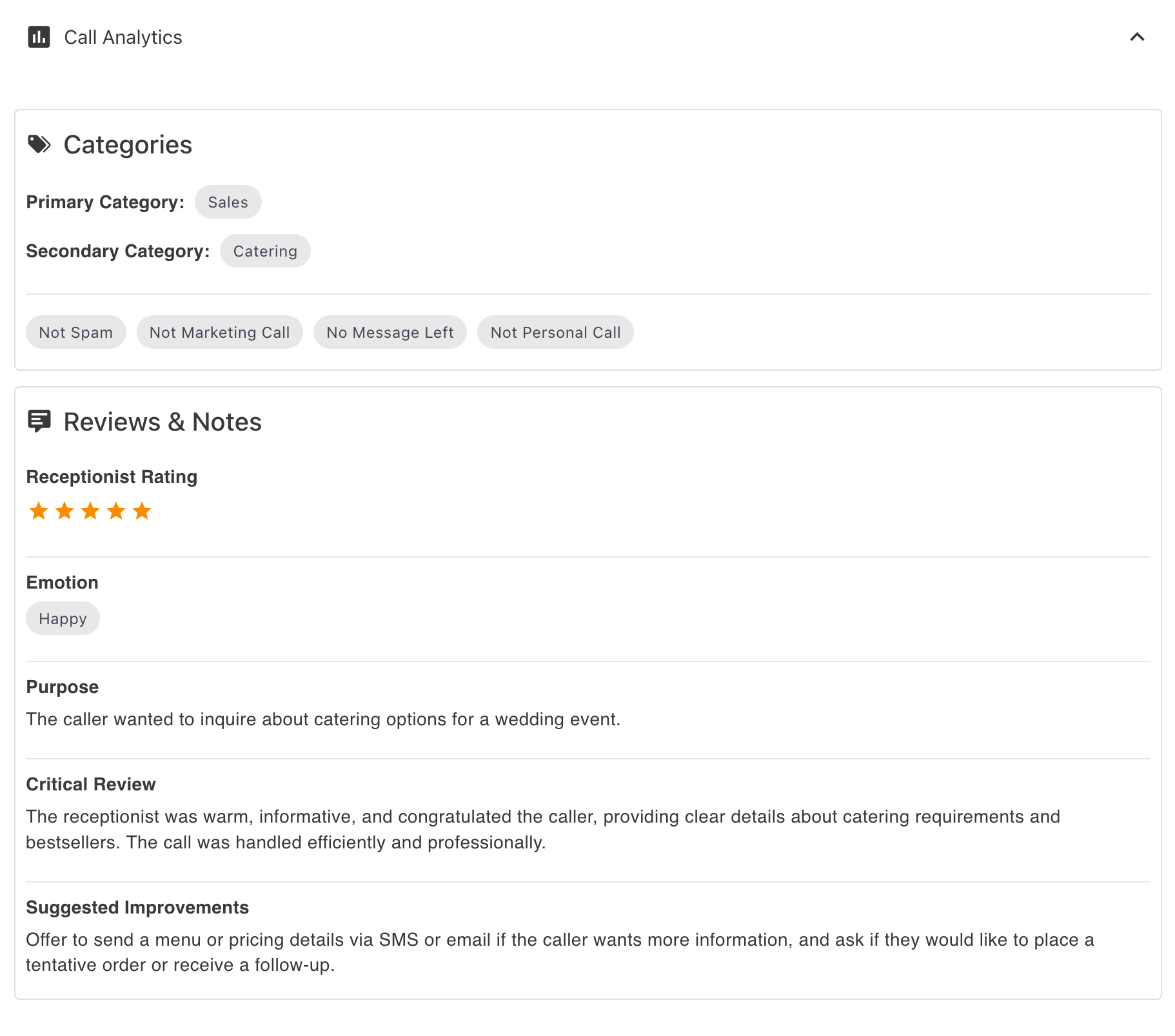
Call analytics showing primary and secondary categories, tags, reviews and notes about how the receptionist handled the call, caller emotion analysis, call purpose summary, critical review, and suggested improvements for future calls
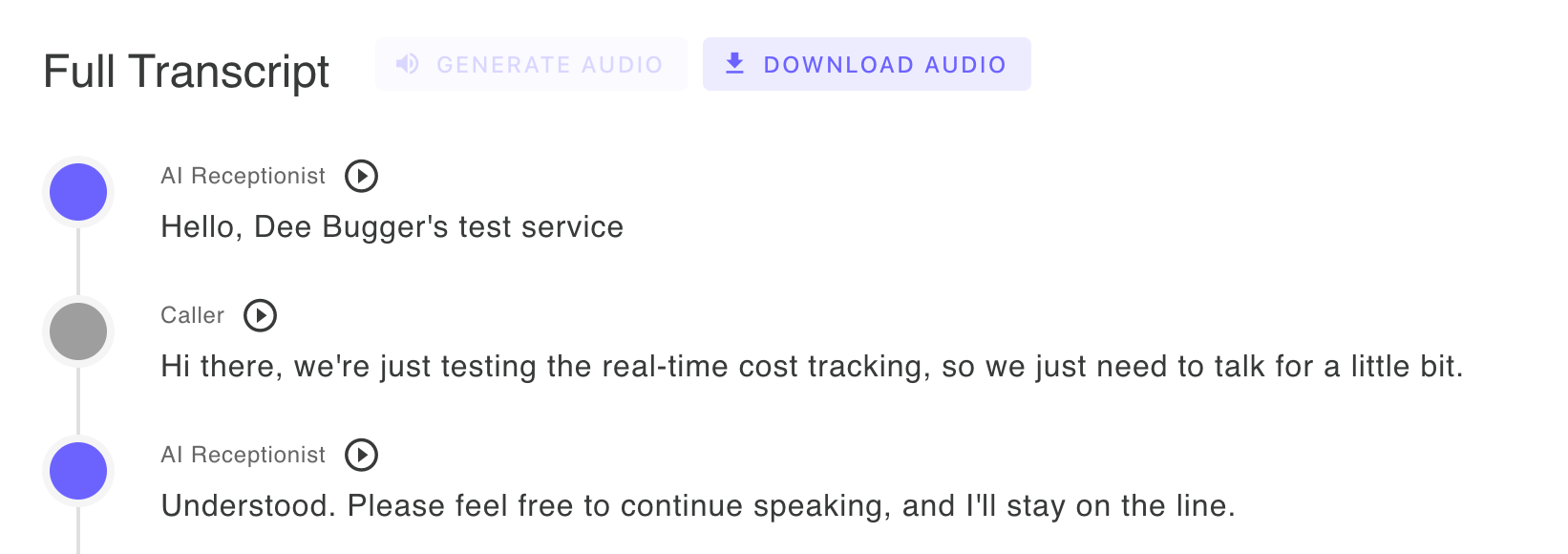
Generate audio feature - click the Generate Audio button to create playable audio for the entire conversation with actual caller and AI receptionist voices, then play individual transcript segments in the browser or download the complete audio file
FAQ for Call Activity
How can I view the transcript?
From the Call Activity table, click the eye icon (View Transcript button) next to any call. This opens the transcript view where you can read the full conversation, download it, and access other call information including analytics and reviews.
How do I listen to the conversation between the caller and my AI receptionist?
From the Call Activity page, click on any call to view its transcript. At the top of the transcript page, click the 'Generate Audio' button to create playable audio for the entire conversation with actual caller and AI receptionist voices. You can then play individual transcript segments in the browser or download the complete audio file.
Can I sort the calls by urgency or status or anything else?
Yes! The Call Activity table has sortable columns. Click on any column header (date, time, caller, category, urgency, duration, or status) to sort the calls by that field in ascending or descending order.
Can I view the transcript in real time as it's happening?
Yes! The Call Activity page updates in real-time as new calls arrive. You can view the transcript of a call while it's in progress by clicking on the active call in your call list.
What type of call analytics or reviews can I see?
Each call includes comprehensive analytics: primary and secondary categories, tags, reviews and notes about how the receptionist handled the call, caller emotion analysis, call purpose summary, critical review, and suggested improvements for future calls. You'll also see an AI-generated summary of the conversation including the purpose and key details.
How can I get a URL link to a certain call?
From the Call Activity table, click the 'Copy Transcript Link' action button next to any call. This copies a direct URL to that specific call transcript that you can share with team members or save for reference.
The Calendar page enables powerful integration between your AI Receptionist and Google Calendar. Once connected, your AI can check real-time availability and schedule appointments directly during phone calls without manual intervention. This transforms your AI from a simple answering service into a fully-functional scheduling assistant. The integration respects your calendar's busy times, buffer periods, and working hours to ensure appointments are only scheduled when you're truly available. Configure appointment types, durations, and special instructions for different kinds of bookings. The AI automatically sends calendar invitations to callers and adds events to your calendar with all relevant details. This seamless integration saves hours of back-and-forth scheduling communications and ensures your calendar stays up to date. Support for additional calendar platforms is coming soon for Solopreneur and Business plan subscribers.
Visual Guide for Calendar
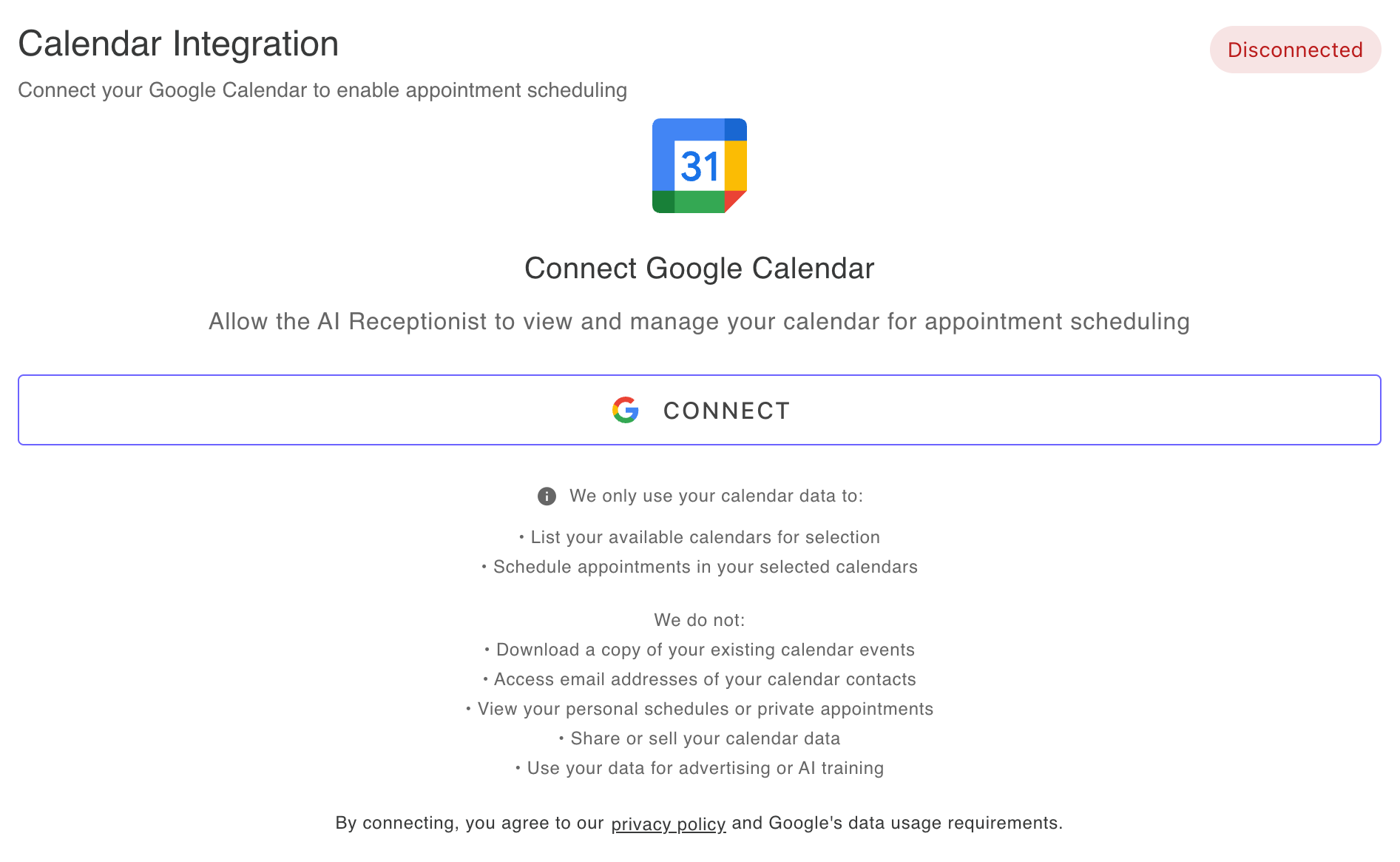
Connect your Google Calendar by clicking the Connect button, which will open a Google popup asking you to authorize AI Receptionist to access your calendar - you'll need to allow permission to read your calendars and write appointments
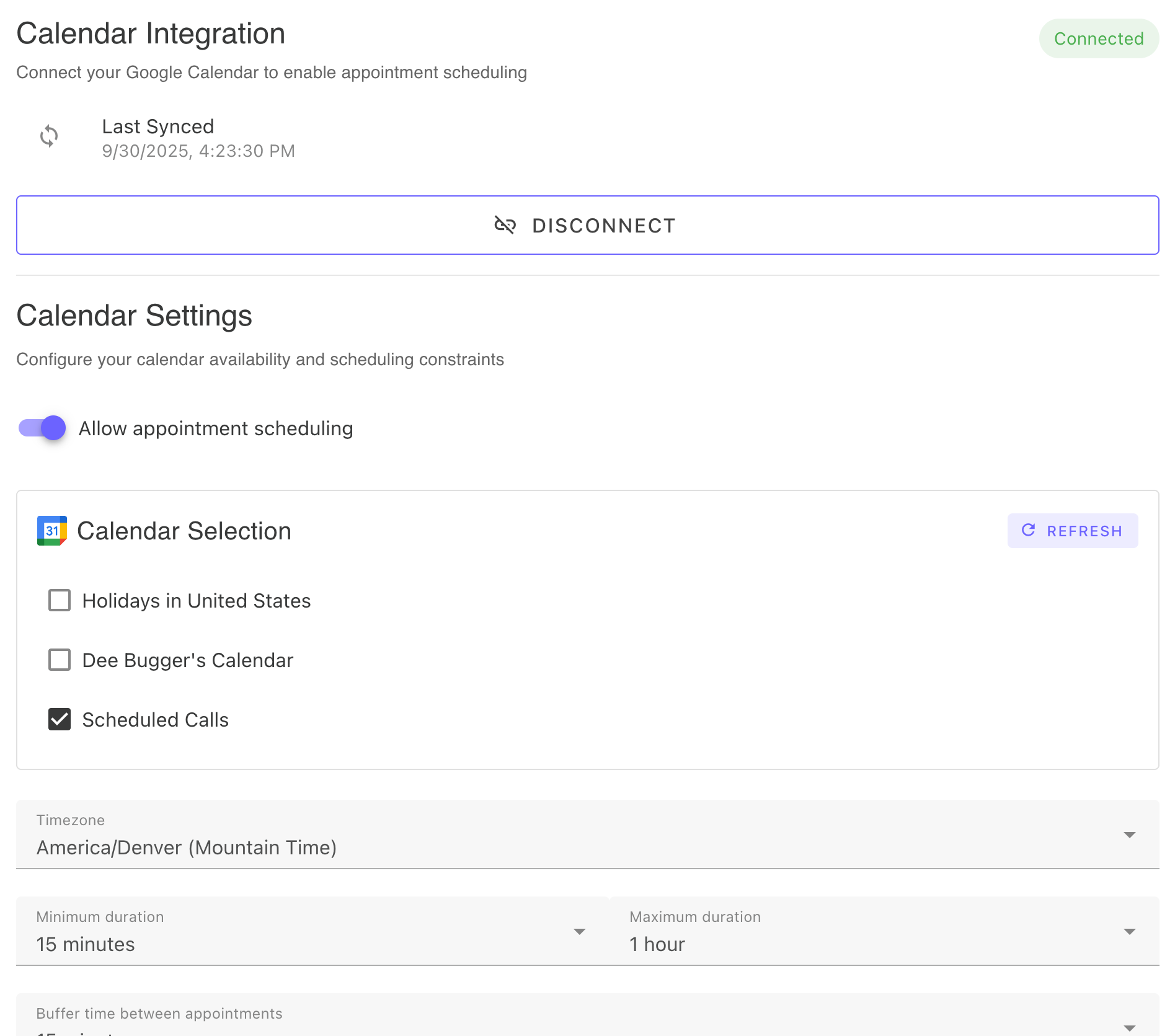
Calendar settings - configure your scheduling preferences for callers wanting to book appointments: set minimum and maximum appointment durations, select which calendars from your Google account to use, toggle appointment scheduling on/off with the switch, and disconnect your calendar if needed
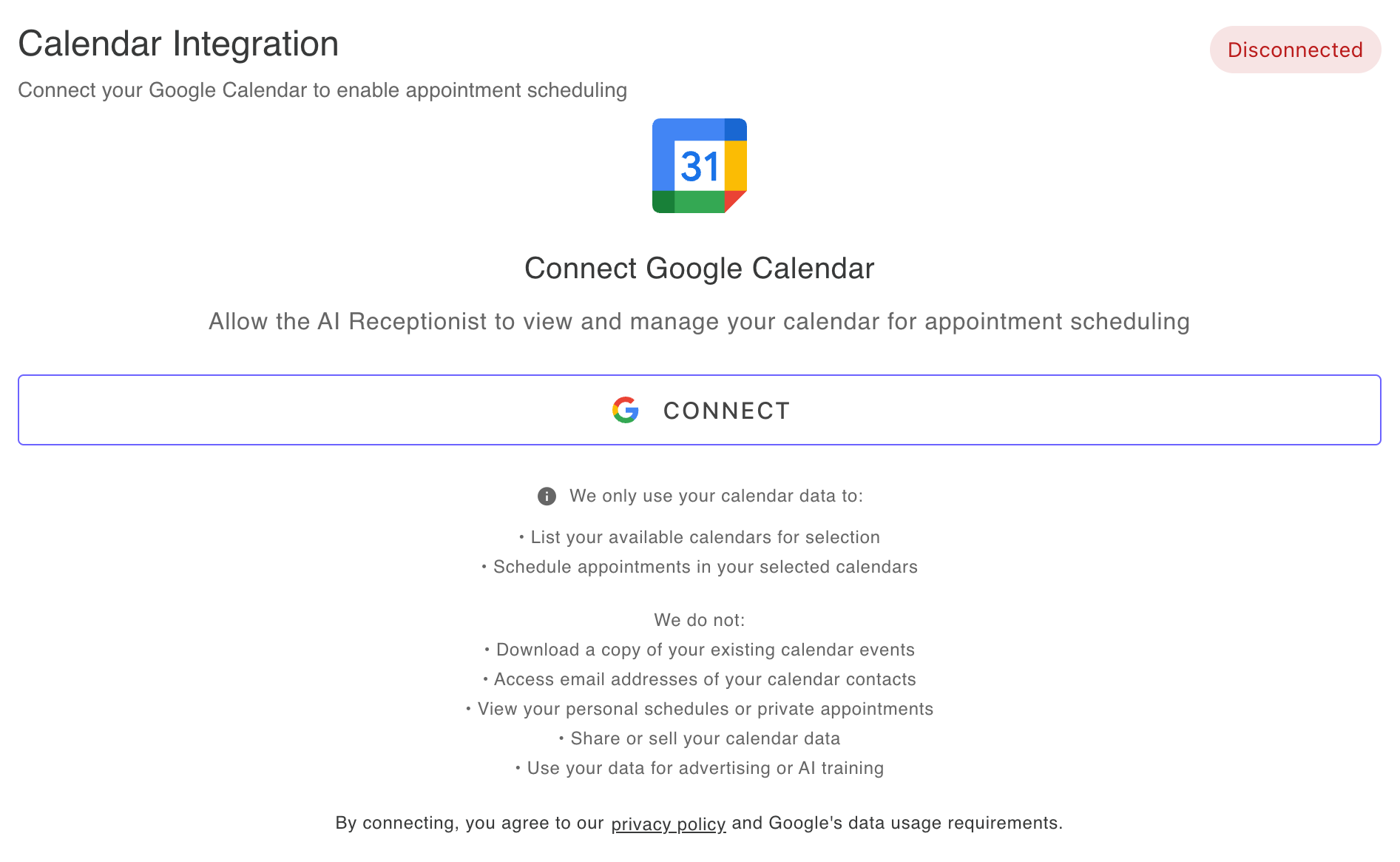
Connect your Google Calendar by clicking the Connect button, which will open a Google popup asking you to authorize AI Receptionist to access your calendar - you'll need to allow permission to read your calendars and write appointments
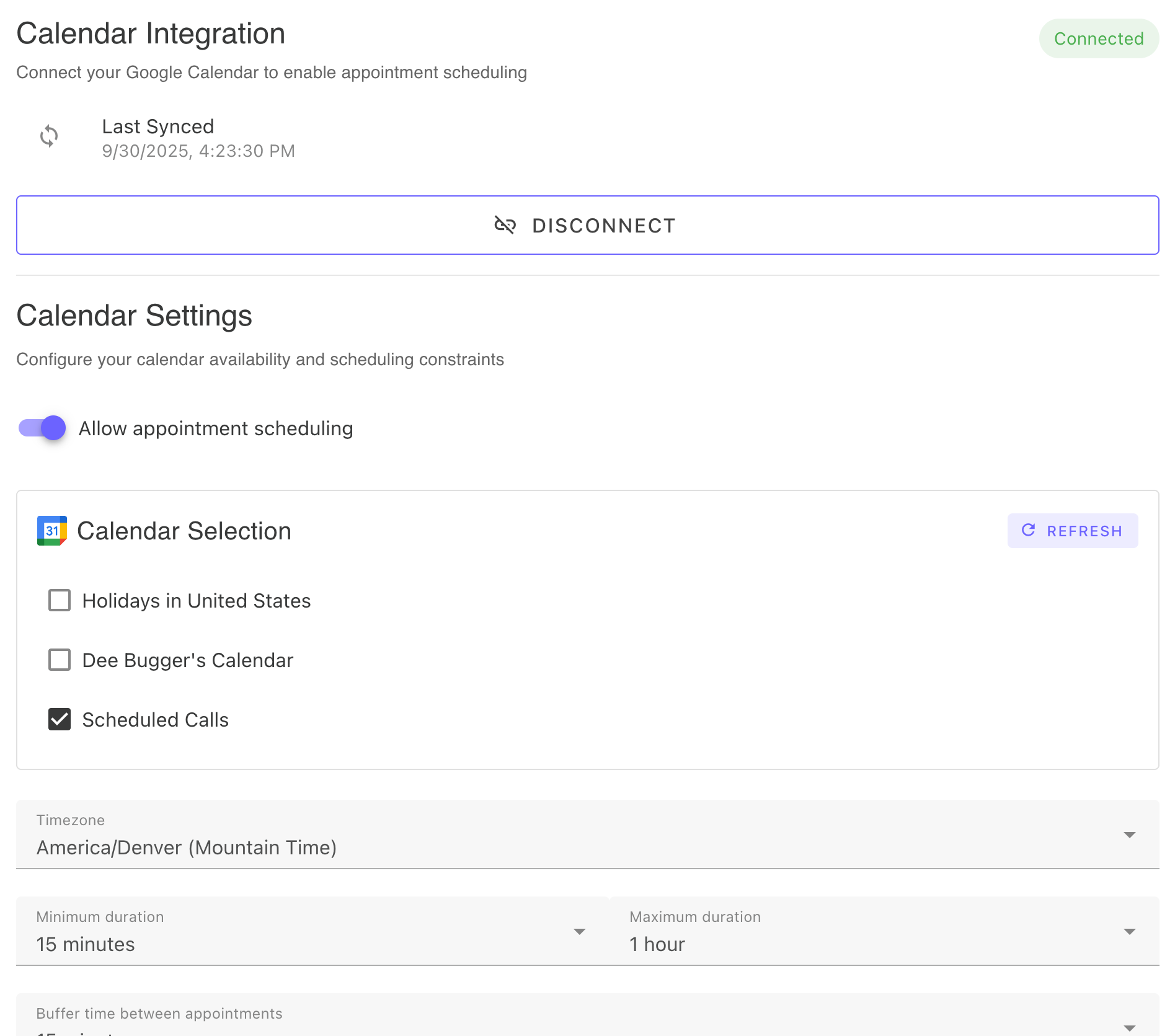
Calendar settings - configure your scheduling preferences for callers wanting to book appointments: set minimum and maximum appointment durations, select which calendars from your Google account to use, toggle appointment scheduling on/off with the switch, and disconnect your calendar if needed
FAQ for Calendar
Integrations: Does the AI Receptionist integrate with any calendar apps?
Yes! Google Calendar integration is available. Contact us if you want to see a different calendar integration.
Advanced Capabilities: Can the AI perform tasks like scheduling appointments or taking basic orders?
Yes! The AI can schedule appointments by integrating with Google Calendar. Once connected, your AI checks your real-time availability during calls and books appointments directly while speaking with callers. It automatically sends calendar invitations to both you and the caller, eliminating phone tag and ensuring your schedule stays organized without manual intervention. The AI can also collect necessary information from callers and add all relevant details to each calendar event.
What calendar settings and options are available?
You can configure minimum and maximum appointment durations, select which specific calendars from your Google account to use for scheduling, and toggle appointment scheduling on or off at any time. The integration respects your calendar's busy times, working hours, and buffer periods to ensure appointments are only scheduled when you're truly available.
What permissions does the Google Calendar connection require?
We require minimal permissions for the connection: read access to your connected calendars (to check availability) and write access to create calendar events (to schedule appointments). These are the only permissions needed for the AI Receptionist to function with your calendar.
How secure is the Google Calendar integration?
Security is our top priority. We use OAuth 2.0 for authentication, store credentials securely, and never have access to your calendar data beyond what's necessary for scheduling. Our integration is built with enterprise-grade security practices to protect your sensitive calendar information.
Learn more: Read About Our Security Architecture
The Analytics dashboard provides valuable insights into how your AI Receptionist is being used and how callers interact with your business. View both daily and monthly metrics to understand short-term patterns and long-term trends. The dashboard displays today's statistics with 7-day trend plots to track recent activity, plus current month totals with 6-month trend charts for broader analysis. Track call volume, average call duration, total minutes used, and unresolved calls to optimize your AI's efficiency. Monitor peak calling hours and identify busy periods to plan accordingly. These insights are invaluable for understanding business patterns, improving customer service, and making data-driven decisions about operations. Advanced analytics features with detailed trends are available on higher-tier plans.
Visual Guide for Analytics
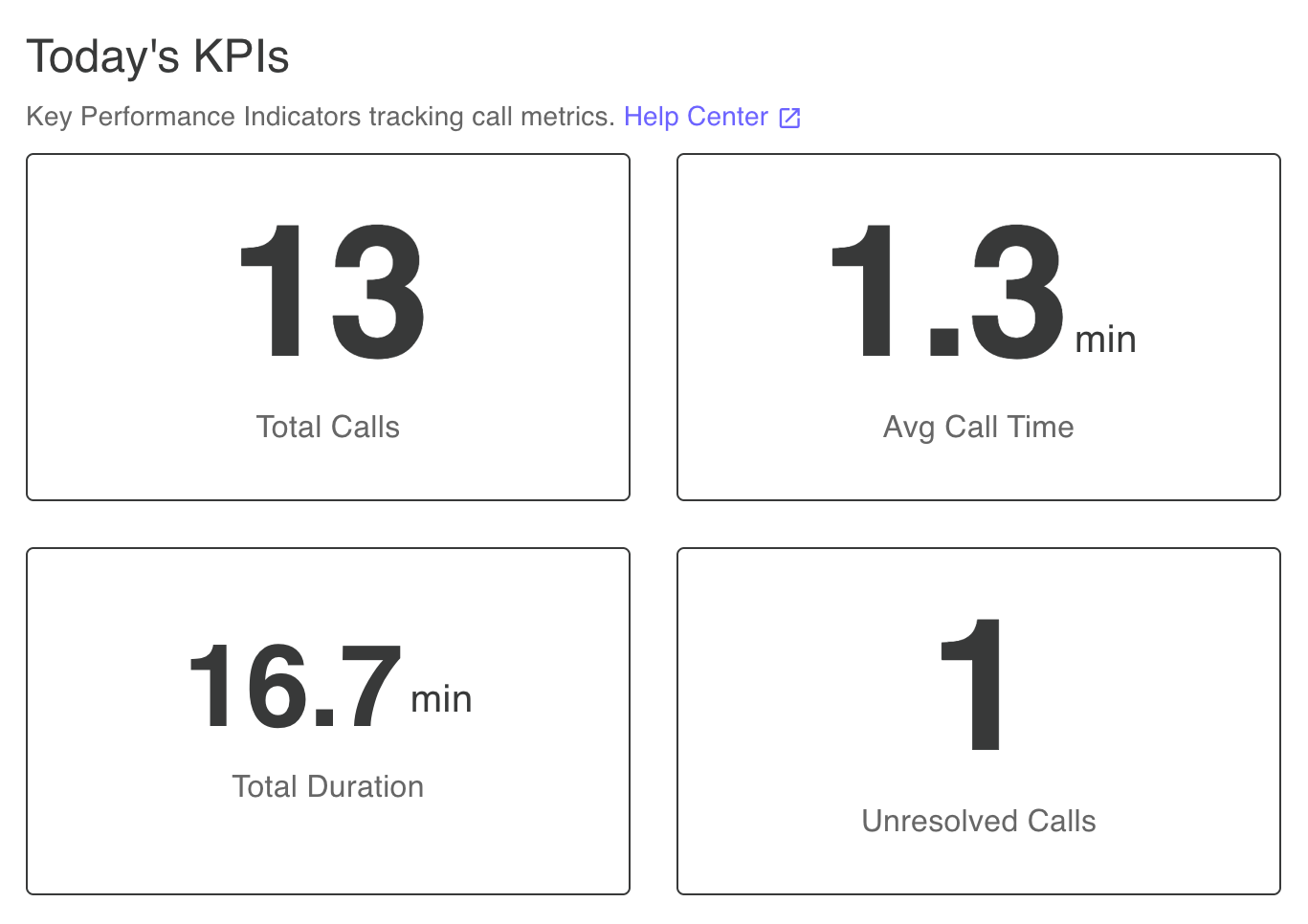
Today's KPIs - view current day key performance indicators including total calls, average call time, total duration, and unresolved calls
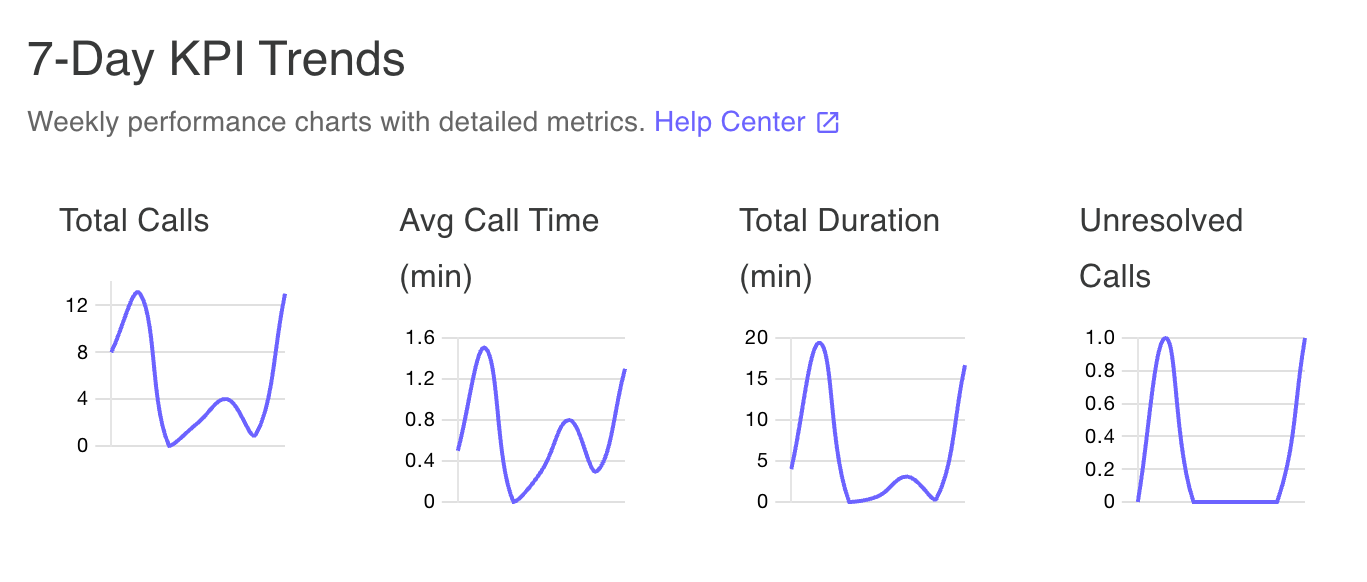
7-day trend charts - track daily performance trends over the past week with visual charts for all key metrics
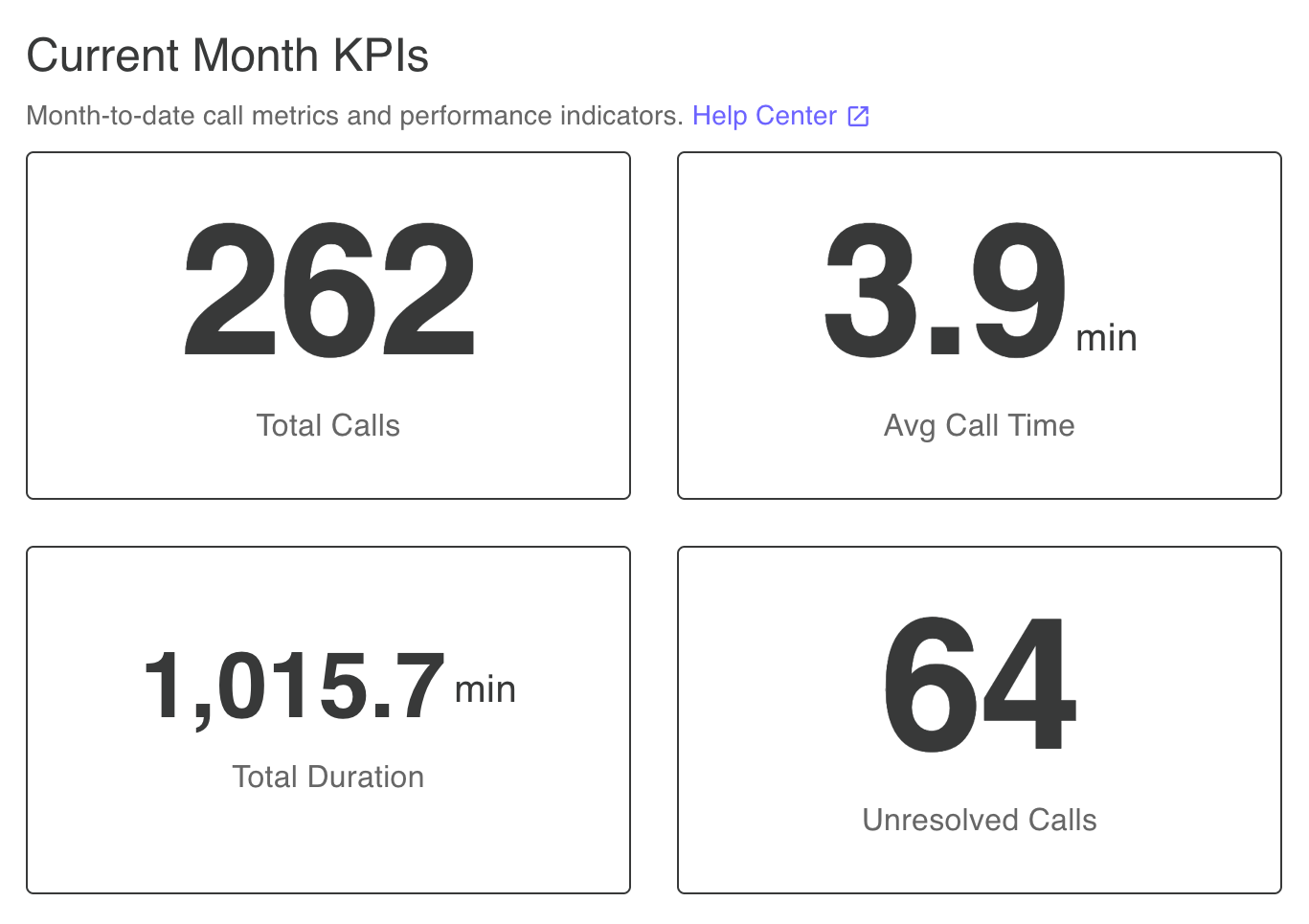
Current month KPIs - view month-to-date performance metrics and totals for the current billing period
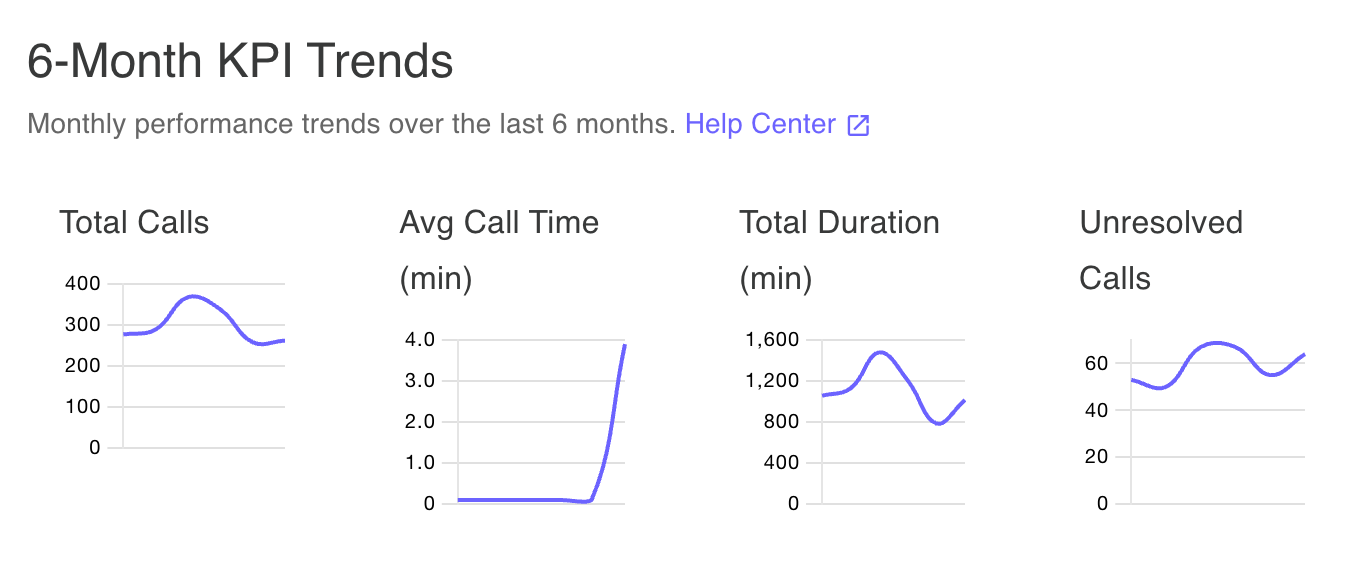
6-month trend charts - track monthly performance patterns over the past six months to identify long-term trends
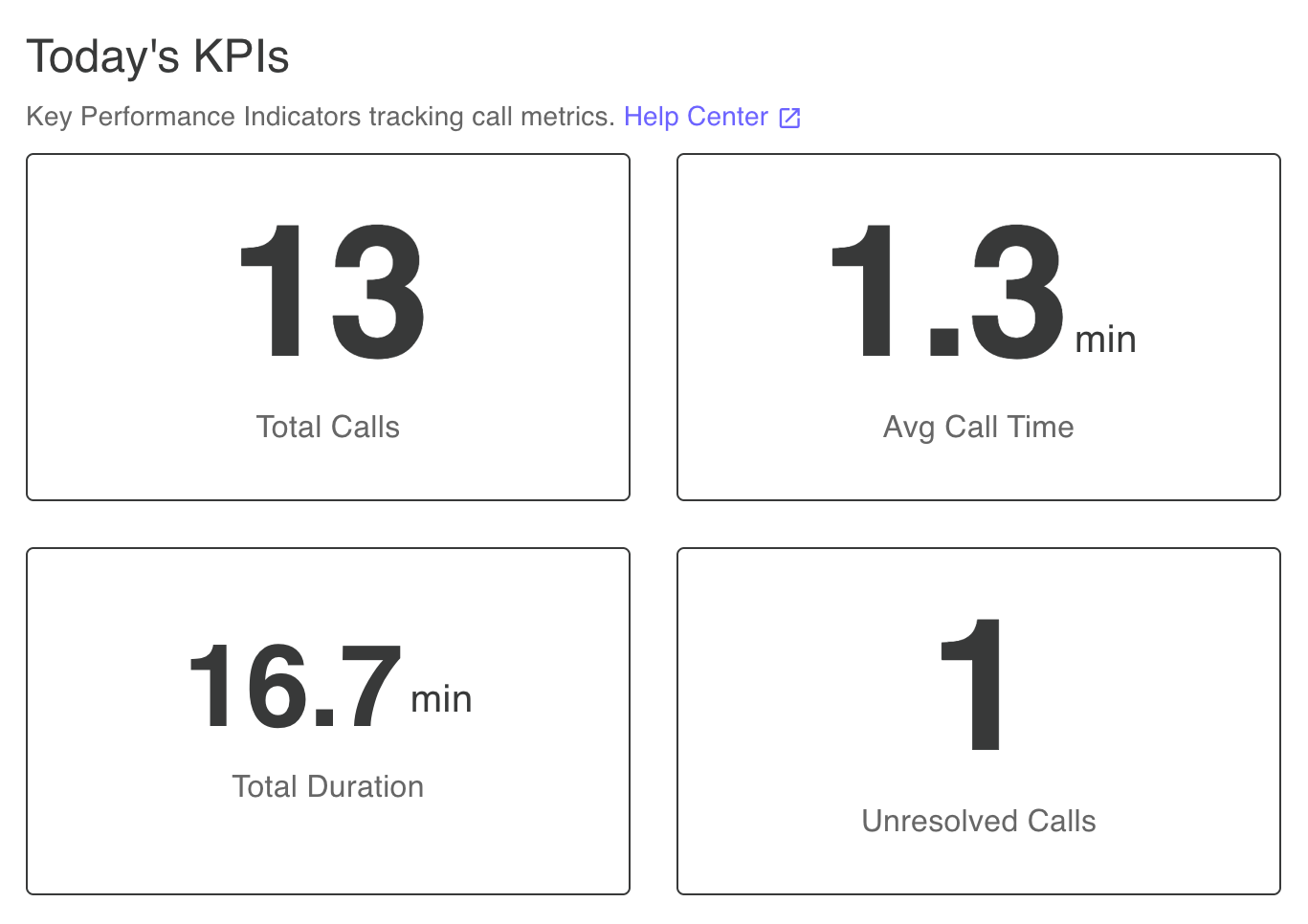
Today's KPIs - view current day key performance indicators including total calls, average call time, total duration, and unresolved calls
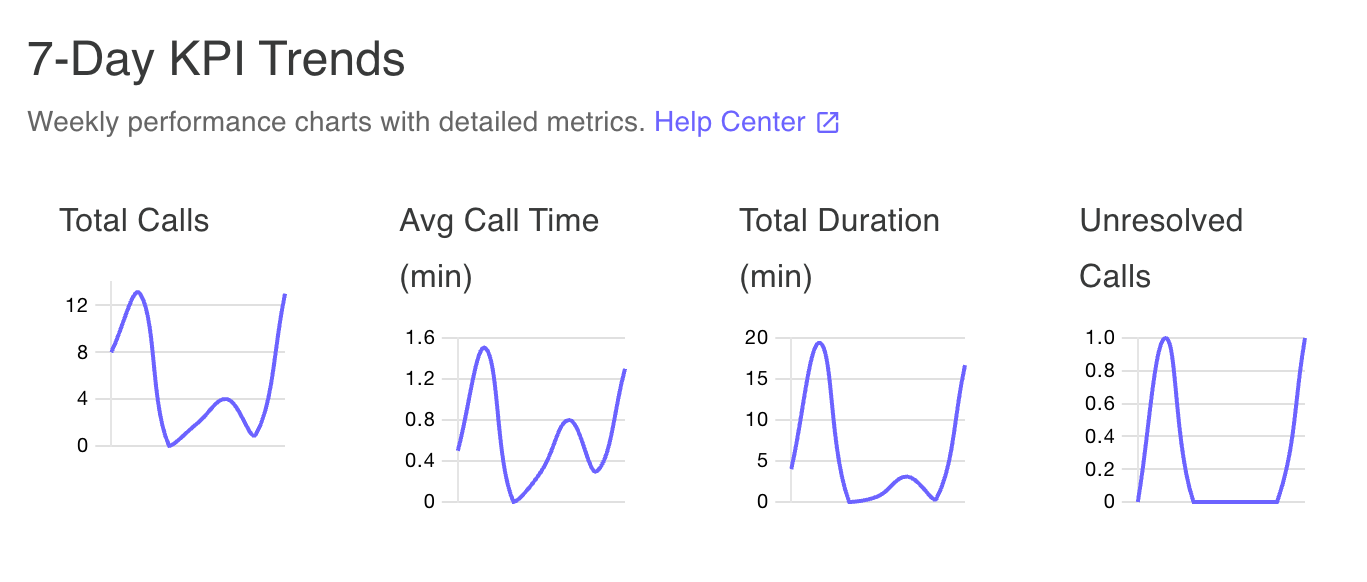
7-day trend charts - track daily performance trends over the past week with visual charts for all key metrics
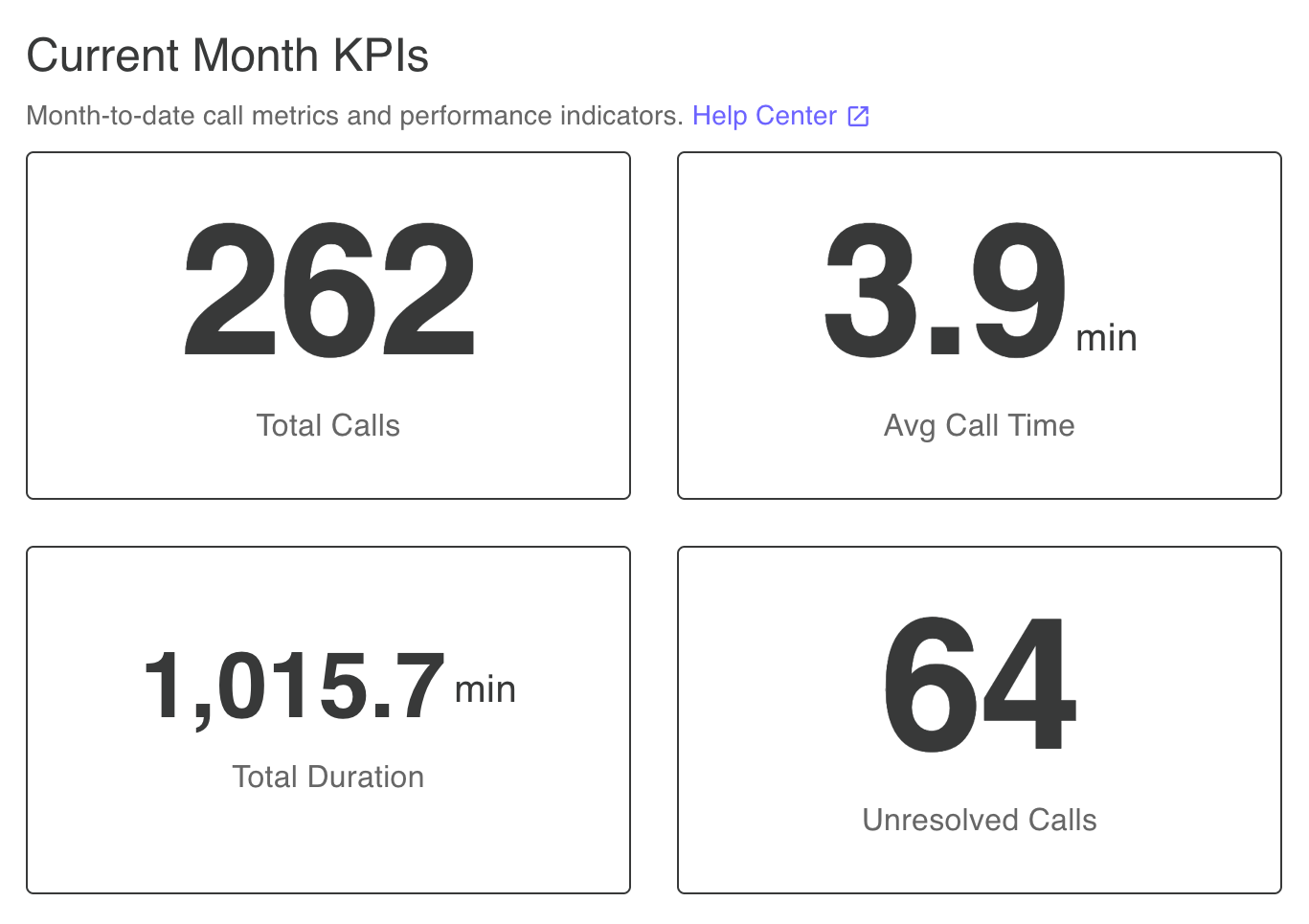
Current month KPIs - view month-to-date performance metrics and totals for the current billing period
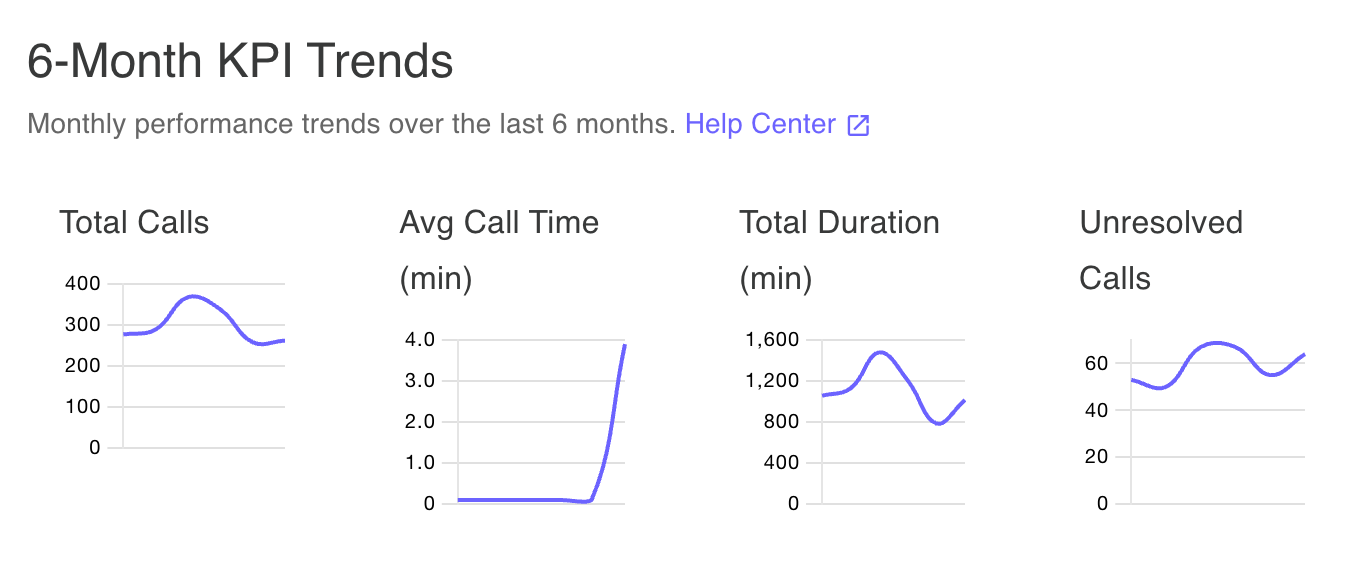
6-month trend charts - track monthly performance patterns over the past six months to identify long-term trends
FAQ for Analytics
What analytics and insights can I see?
The Analytics dashboard shows both daily and monthly statistics. For daily metrics, you'll see today's KPIs with 7-day trend plots including total calls, average call time, total duration, and unresolved calls. For monthly metrics, you'll see the current month's totals with 6-month trend charts to track longer-term patterns. This dual view helps you understand both immediate performance and long-term trends.
The My Contact page is where you manage all phone number settings and call handling preferences. View your assigned AI Receptionist phone number and choose to keep it or select a new number with a specific area code or vanity digits. This page provides detailed instructions for setting up call forwarding from your existing business number using simple star codes, allowing you to route calls to your AI without changing your published phone number. Configure call transfer rules to define when and how calls should be forwarded to you or team members, including specific hours, caller types, or keywords that trigger transfers. Set up notification preferences for email and SMS alerts about incoming calls, ensuring you're always informed. Configure your AI's behavior regarding voicemail, missed calls, and after-hours handling. This centralized settings page gives you complete control over how your phone system operates and ensures calls are handled exactly as you prefer.
Visual Guide for My Contact

Name and timezone settings - enter your name (the person or business name the AI receptionist represents) which is important when callers ask for you by name, and set your timezone which helps the AI answer questions about business hours and handle time-based instructions correctly

Email settings - configure direct emails from your AI receptionist and set up instant or scheduled email notifications about the calls you've received

Phone settings - add your existing phone number for incoming call transfers, enable direct SMS messages from your AI receptionist, and configure real-time or scheduled SMS notifications about calls you've received
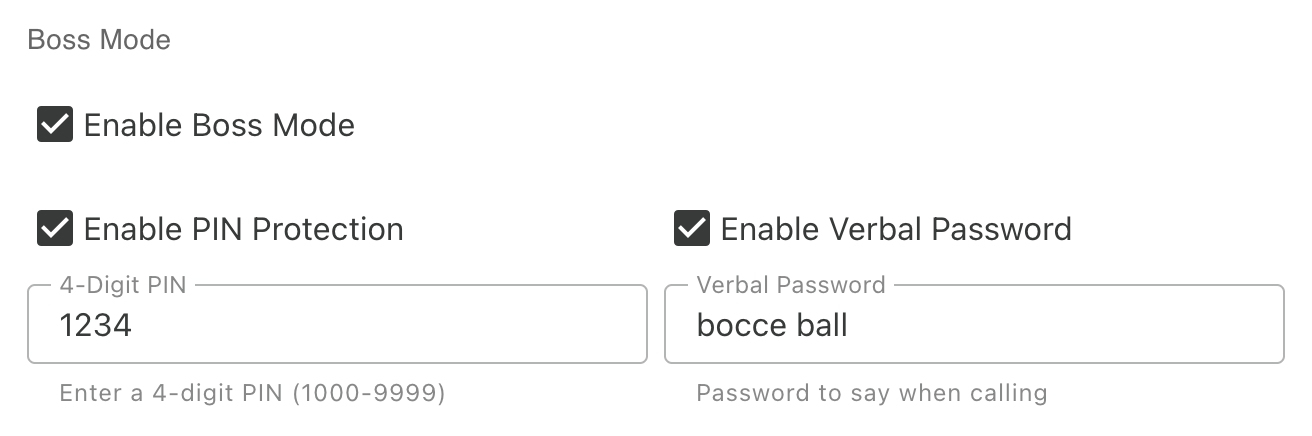
Boss Mode settings - enable or disable Boss Mode and choose security options with PIN protection or verbal password. To use Boss Mode, call from your configured phone number and simply say 'Boss Mode' to access account management features
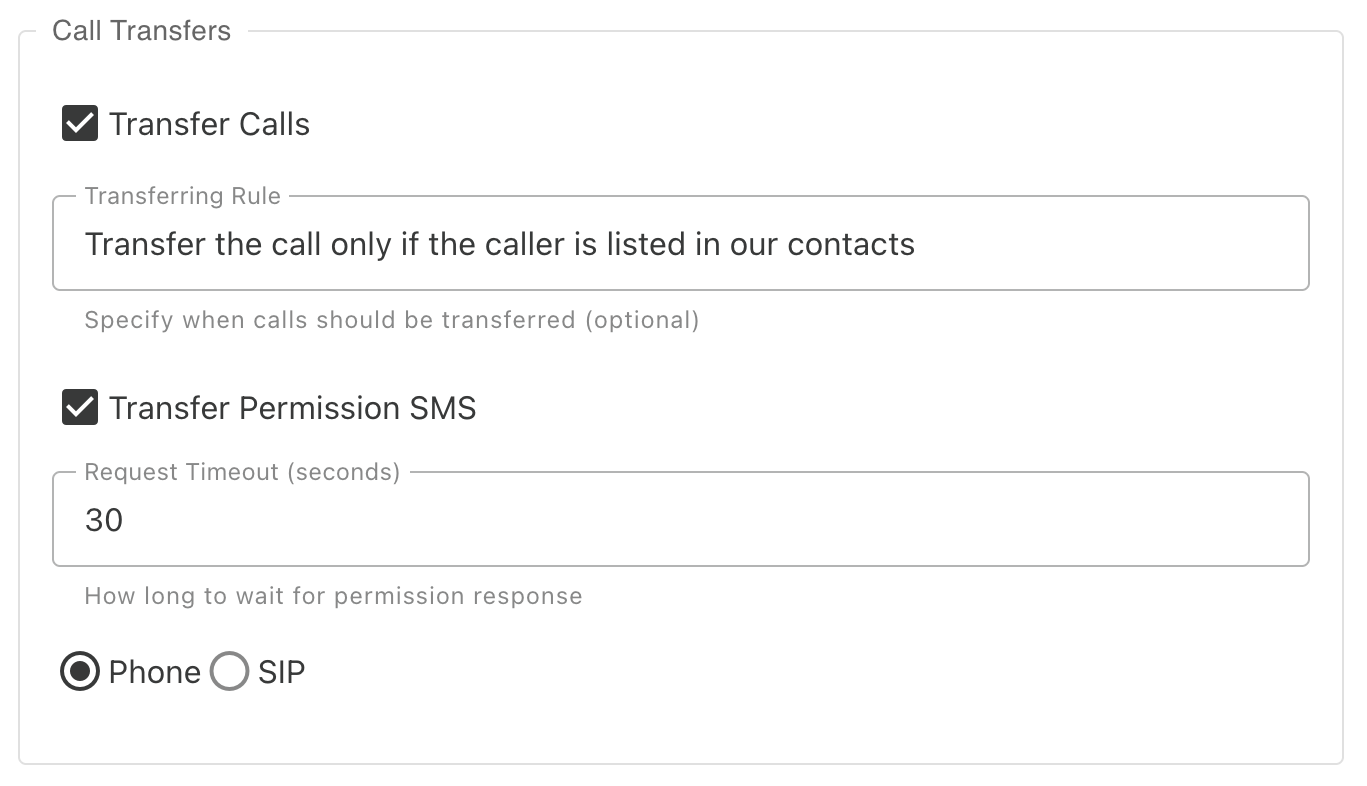
Call transfer settings - configure whether you want call transfers enabled, set transfer rules, enable transfer permission SMS notifications, adjust timeout settings, and choose between phone network or SIP/VoIP network for receiving transfers
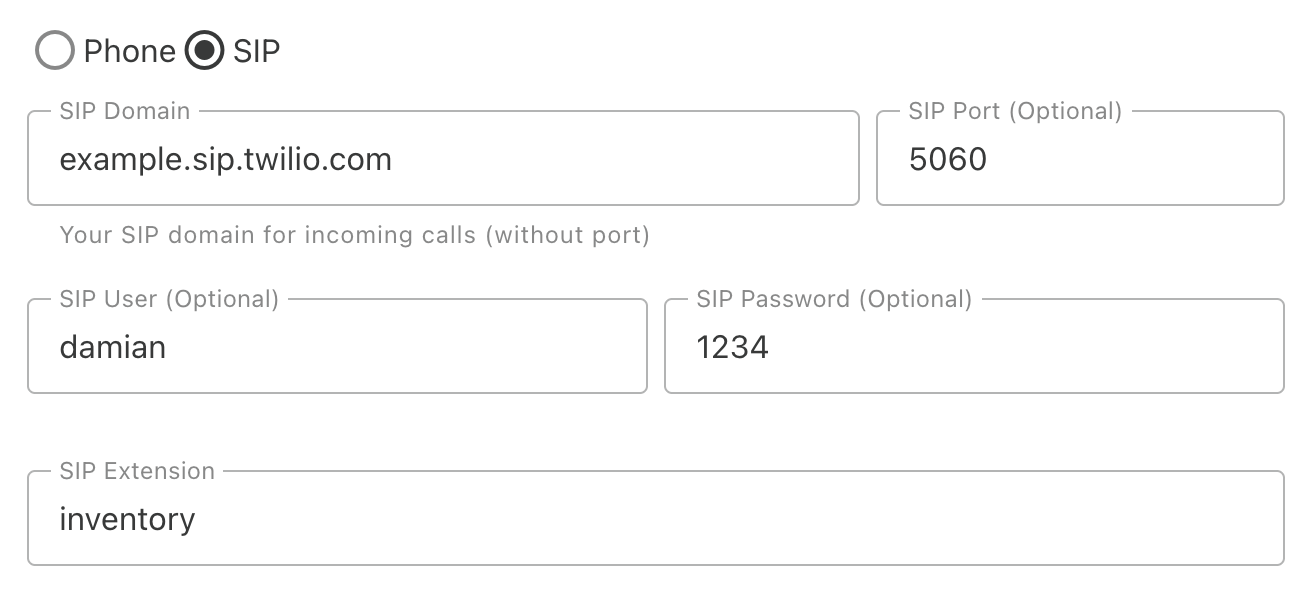
SIP settings - enable SIP/VoIP integration by configuring your SIP host address, username, password, and extension for advanced phone system integration

Name and timezone settings - enter your name (the person or business name the AI receptionist represents) which is important when callers ask for you by name, and set your timezone which helps the AI answer questions about business hours and handle time-based instructions correctly

Email settings - configure direct emails from your AI receptionist and set up instant or scheduled email notifications about the calls you've received

Phone settings - add your existing phone number for incoming call transfers, enable direct SMS messages from your AI receptionist, and configure real-time or scheduled SMS notifications about calls you've received
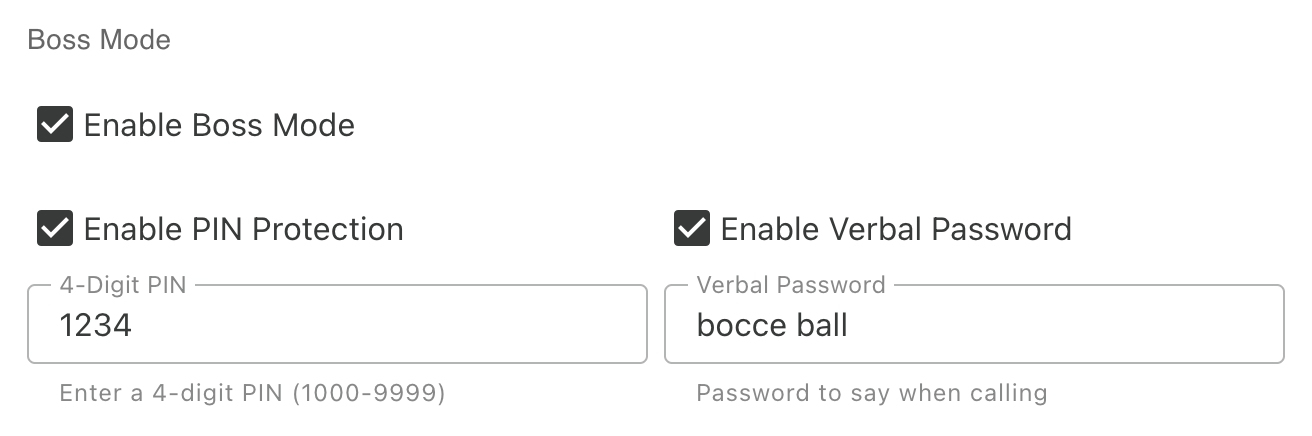
Boss Mode settings - enable or disable Boss Mode and choose security options with PIN protection or verbal password. To use Boss Mode, call from your configured phone number and simply say 'Boss Mode' to access account management features
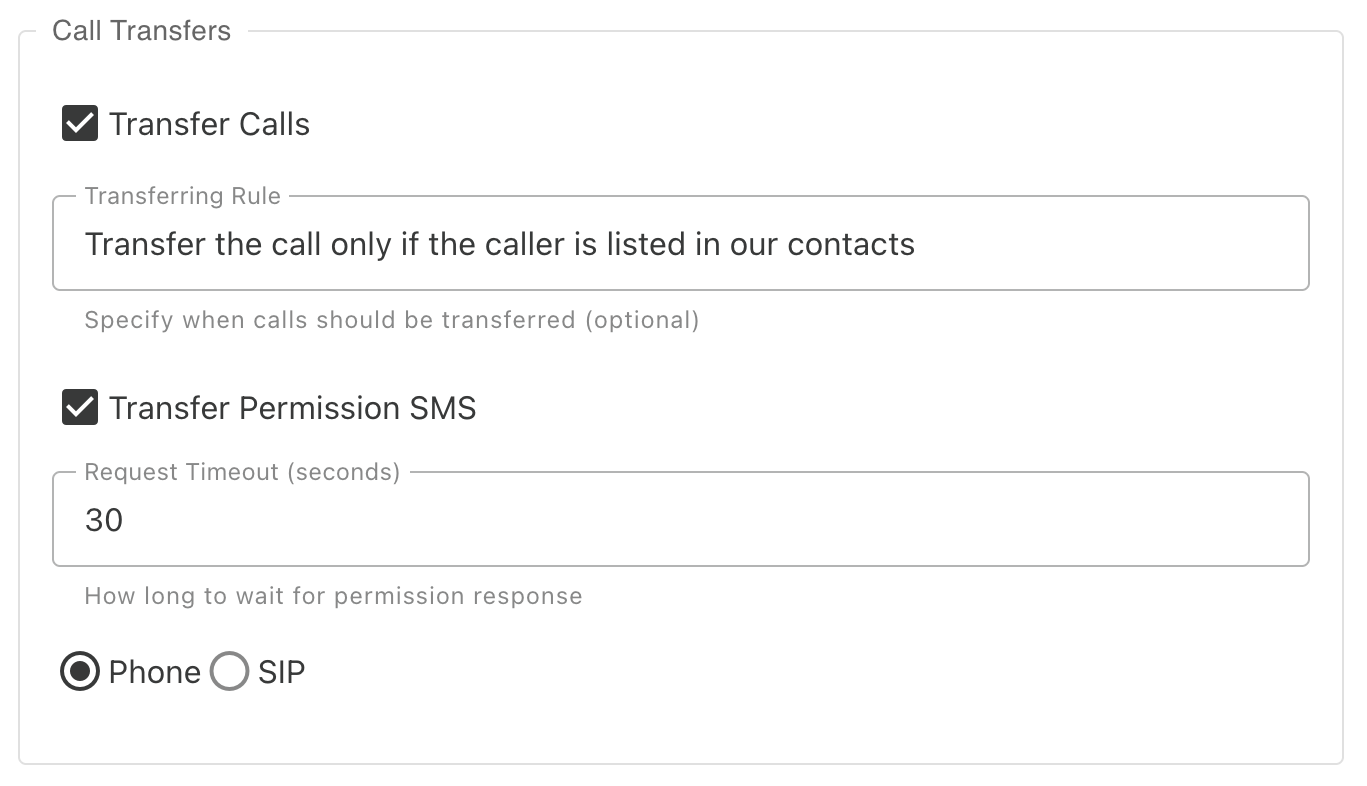
Call transfer settings - configure whether you want call transfers enabled, set transfer rules, enable transfer permission SMS notifications, adjust timeout settings, and choose between phone network or SIP/VoIP network for receiving transfers
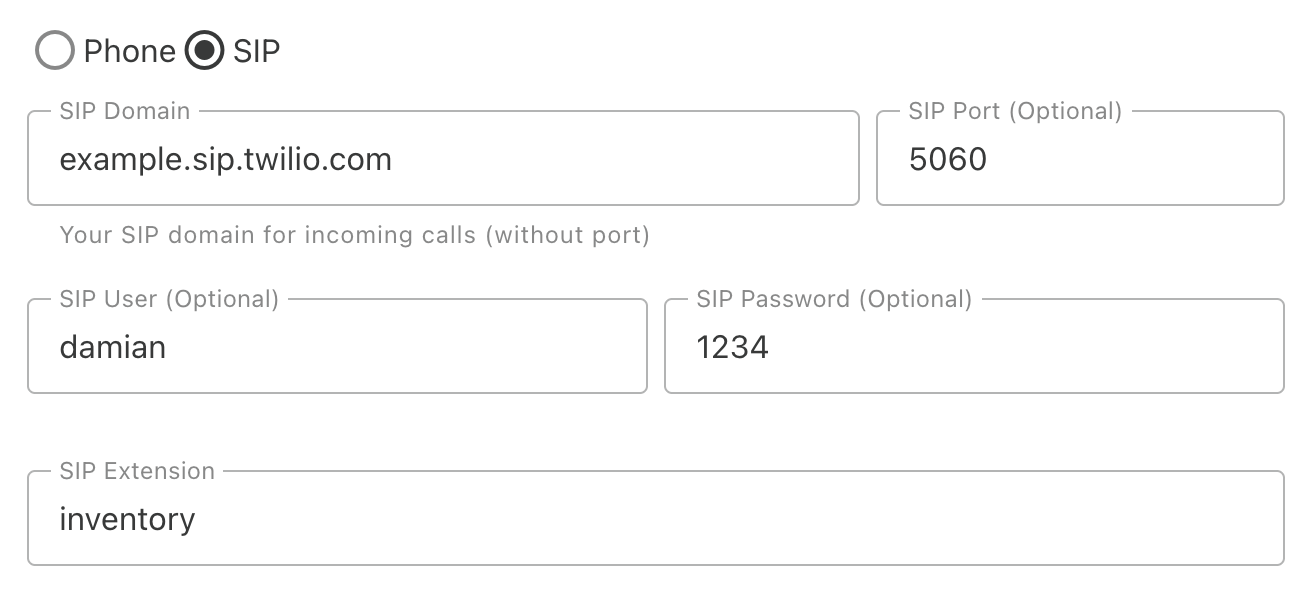
SIP settings - enable SIP/VoIP integration by configuring your SIP host address, username, password, and extension for advanced phone system integration
FAQ for My Contact
Why is setting my name and timezone important?
Your name is the person or business name that the AI receptionist represents. This is crucial when callers ask for you by name - the AI needs to know who it represents. Your timezone helps the AI accurately answer questions about business hours, schedule appointments correctly, and handle time-based instructions. Setting both ensures your AI provides accurate, context-aware responses to callers.
How do I forward my phone number to the AI Receptionist?
Use your carrier's star codes. Typically, *72 enables forwarding and *73 disables it. Check with your carrier for details.
Learn more: Call Forwarding
How do I receive notifications about calls?
Enable SMS or email alerts in the Settings menu. You can opt for instant alerts or daily summaries.
Learn more: System Emails | Blog: Latest Features
Can I set specific rules for when and how calls are transferred?
Yes, this just needs to be included in the "Transfer Rule" section under Settings. Examples of transfer rules: "Only if the caller is listed in our contacts", "Only if it's my wife or one of my children", "Only if it's urgent".
What is the Call Transfer Permission feature all about?
Call transfer permission allows you to get a real-time notification asking you to allow or deny a call transfer. This ensures you're never interrupted at inconvenient times while still allowing urgent or important calls to reach you.
Learn more: Call Transfer Permission | Blog: Control Your Calls
What is SIP/VoIP integration and why would I use it?
SIP (Session Initiation Protocol) and VoIP (Voice over Internet Protocol) integration allows you to receive call transfers through your internet-based phone system instead of traditional phone networks. This is ideal if you use business phone systems like RingCentral, 8x8, Vonage, or other VoIP providers. Configure your SIP settings in My Contact by entering your SIP host address, username, password, and extension to enable transfers directly to your VoIP system.
Learn more: SIP Integration | Blog: SIP Integration Guide
What is Boss Mode?
Boss Mode allows you to call your AI from your own phone and speak to it as the account owner. You can request updates, change settings, and manage preferences verbally.
Learn more: Boss Mode | Blog: Stay in the Know
The Contacts page allows you to build and maintain a database of your callers, making it easy to track relationships and call history. Add contact information including names, phone numbers, email addresses, and notes about each person or business. When a known contact calls, your AI can greet them by name and access any special instructions you've set for that contact. View the complete call history for each contact to understand your relationship and past interactions. Tag contacts as VIPs to ensure they receive priority treatment or special handling. Import contacts from spreadsheets or add them manually as calls come in. The search functionality makes it quick to find any contact in your database. Organize contacts into groups or categories for better management. This feature is particularly valuable for businesses with regular clients or customers who call frequently. The contacts feature is available on Business plan subscriptions.
Visual Guide for Contacts
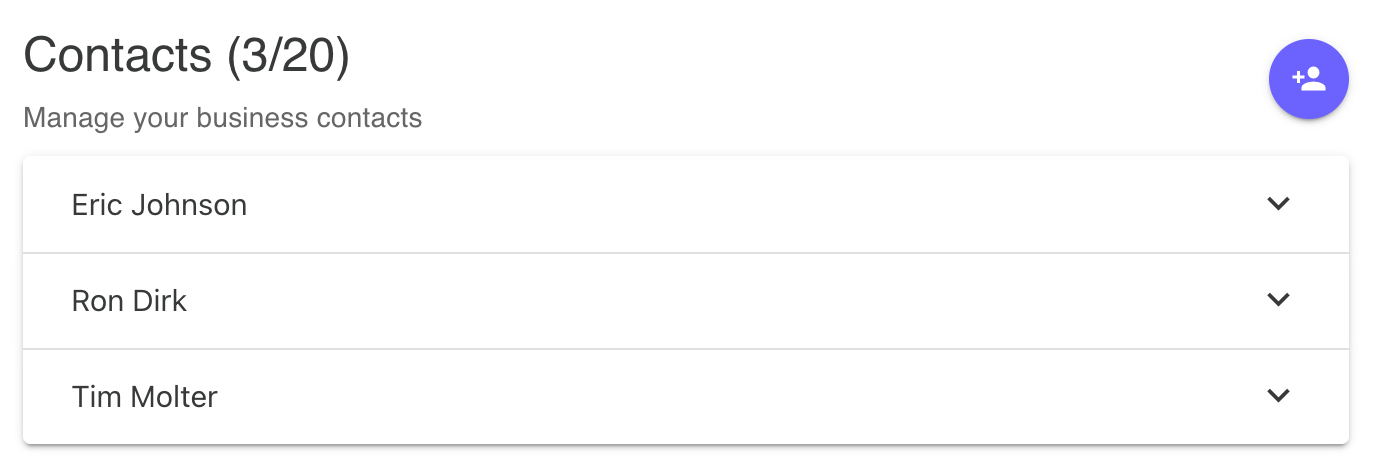
Contacts management - manage your business contacts (up to 20 contacts) with an accordion-style interface where you can expand individual contact cards to view and edit their details
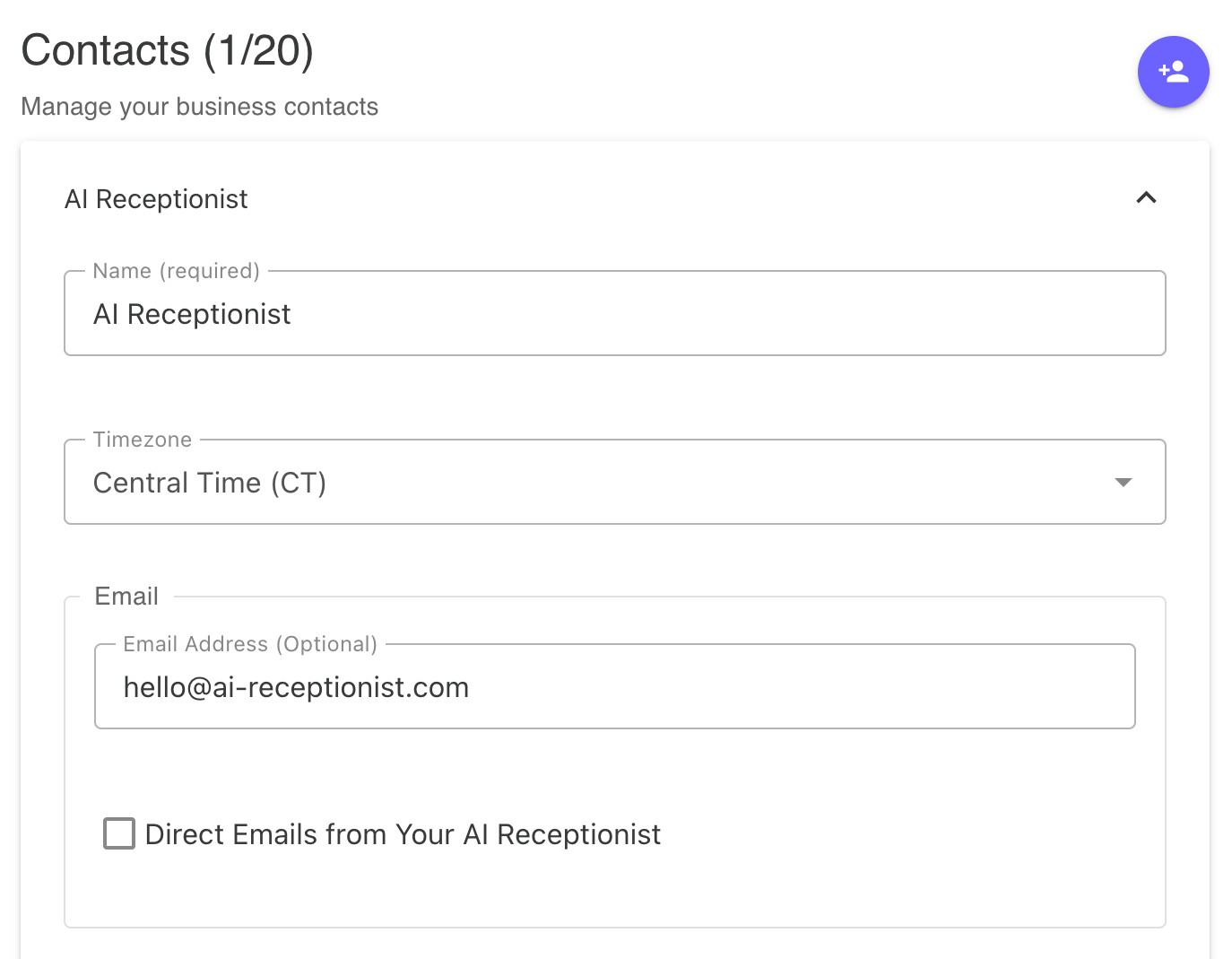
Contact name and email settings - enter the contact's name (which callers may refer to), set their timezone, add their email address, and configure whether they want to receive direct emails from the AI receptionist
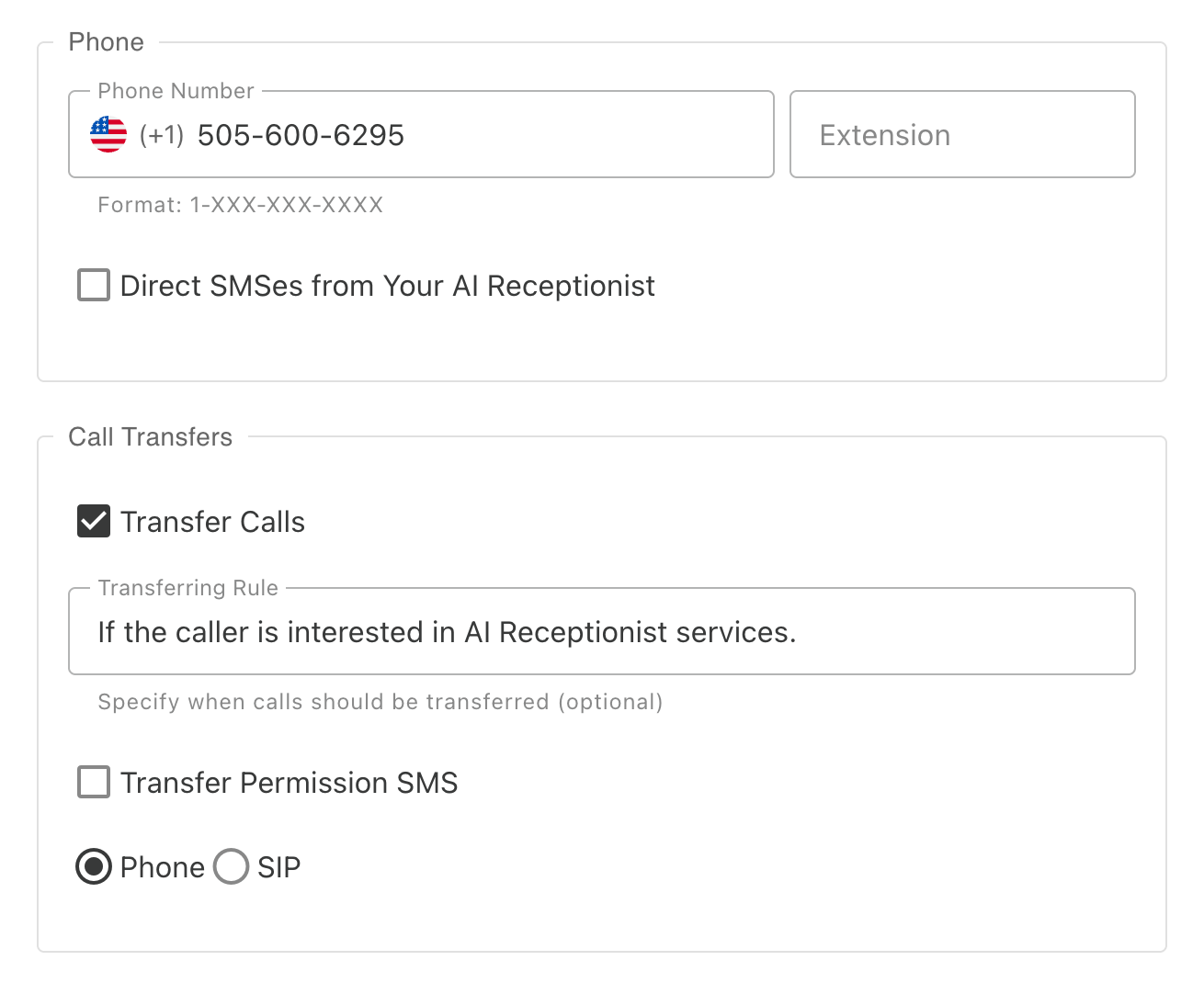
Contact phone and transfer settings - enter the contact's phone number and extension (if applicable), enable direct SMS from the AI receptionist, and configure call transfers by enabling/disabling transfers, setting transfer rules, and choosing between phone network or SIP/VoIP for receiving calls
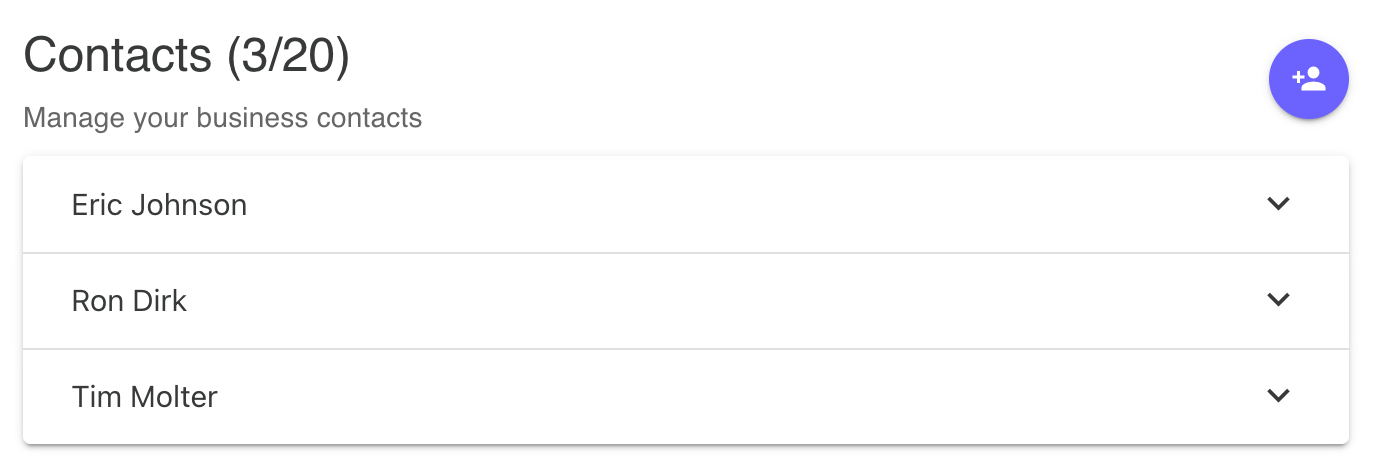
Contacts management - manage your business contacts (up to 20 contacts) with an accordion-style interface where you can expand individual contact cards to view and edit their details
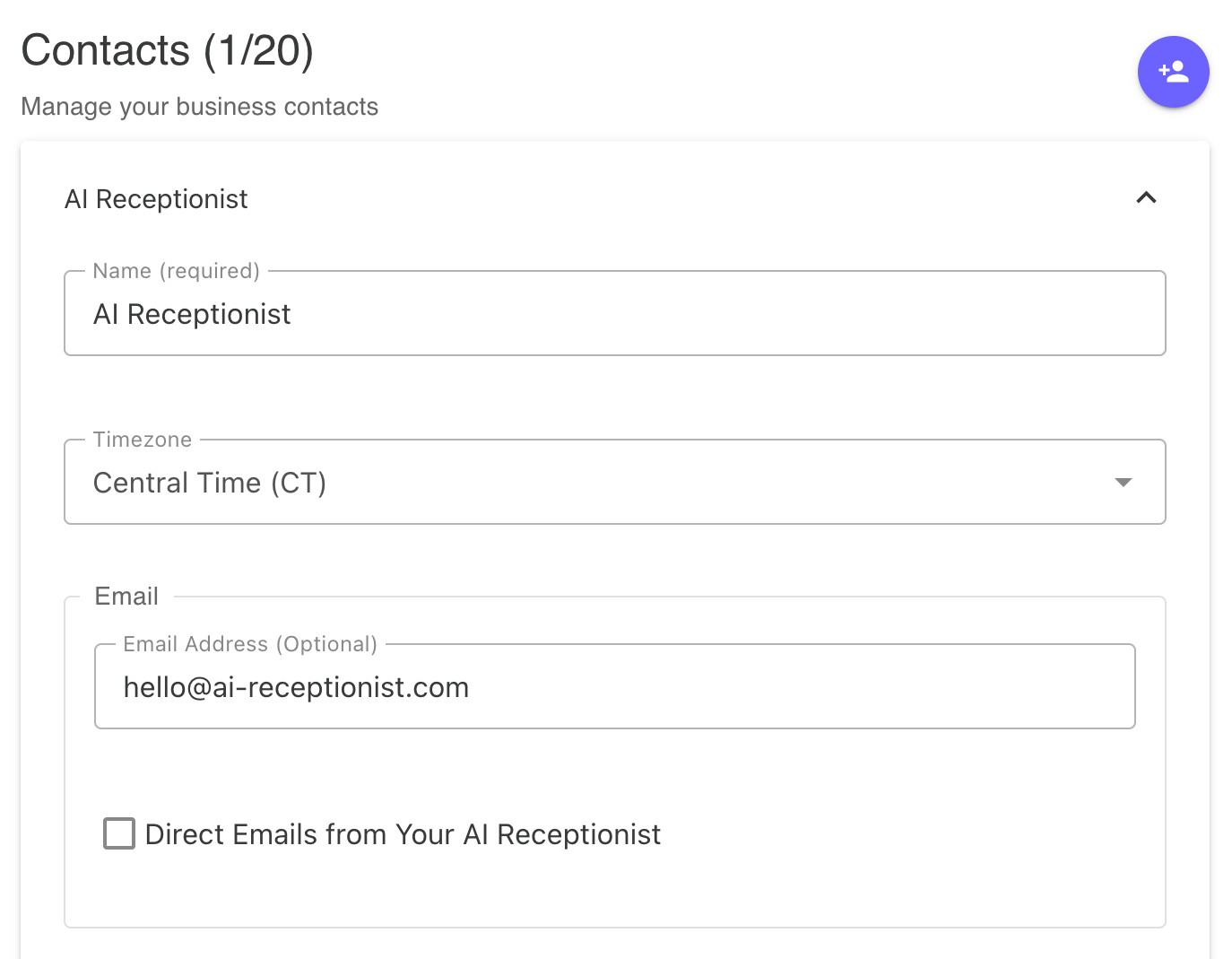
Contact name and email settings - enter the contact's name (which callers may refer to), set their timezone, add their email address, and configure whether they want to receive direct emails from the AI receptionist
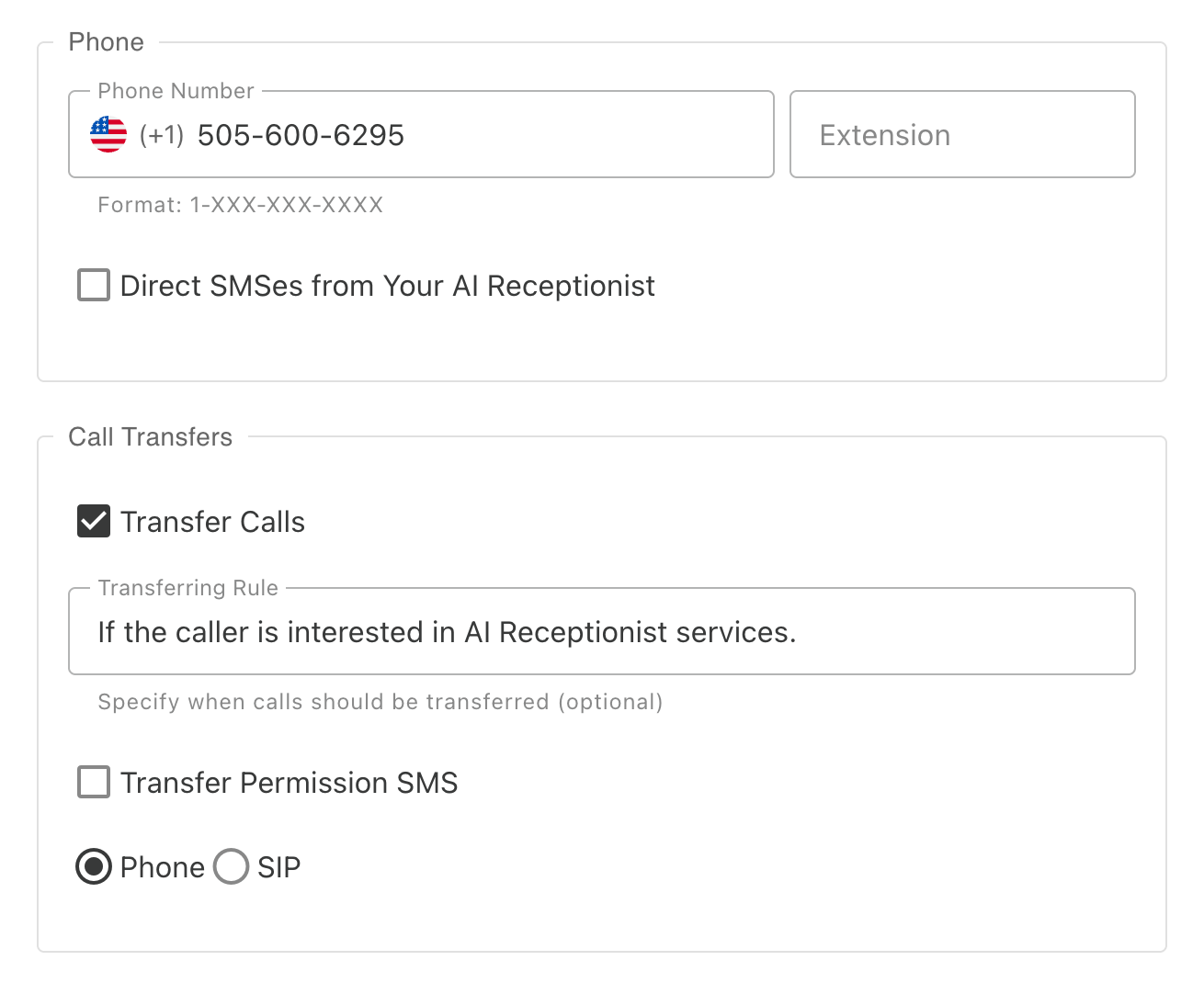
Contact phone and transfer settings - enter the contact's phone number and extension (if applicable), enable direct SMS from the AI receptionist, and configure call transfers by enabling/disabling transfers, setting transfer rules, and choosing between phone network or SIP/VoIP for receiving calls
FAQ for Contacts
How many contacts can I add?
You can manage up to 20 contacts in your contact list. This feature is available on the Business plan subscription.
What can I configure for each contact?
For each contact, you can set their name, timezone, email address, phone number, and extension. You can also configure enable call transfers, set transfer rules, and choose between phone network or SIP/VoIP for receiving transferred calls.
What system emails can contacts receive?
Each contact can receive automated email notifications directly from the AI Receptionist. Configure instant alerts when calls come in, or set up daily summary emails with call activity. Contacts can choose which notifications they want to receive and customize their preferences independently.
Learn more: System Emails
The AI Personality page lets you customize how your AI Receptionist sounds and behaves during calls. Choose from a diverse selection of professional voices in multiple languages and accents to match your brand and customer base. Fine-tune the speaking pace from slow and deliberate to quick and energetic. Adjust the formality level to be casual and friendly or professional and businesslike. Control the expressiveness to make your AI more animated and conversational or calm and neutral. The personality settings dramatically impact how callers perceive your business, so it's worth experimenting to find the perfect match. Preview any changes before saving to hear exactly how your AI will sound. Adjust these settings at any time as your needs evolve. The personality you choose should align with your brand voice and target audience expectations. Advanced voice options with enhanced naturalness are available on higher-tier subscription plans.
Visual Guide for AI Personality
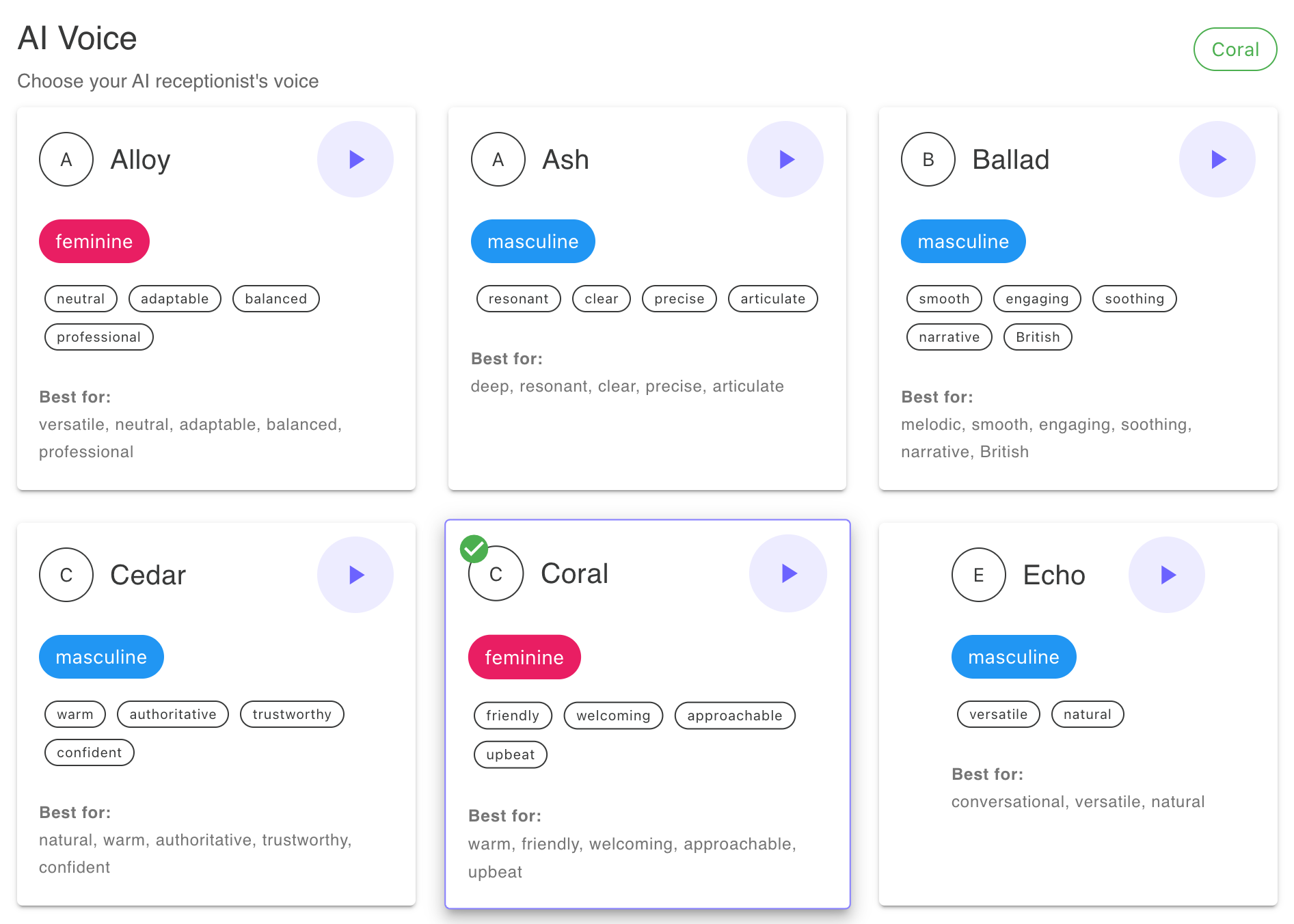
AI voice selection - choose from 10 available voices including masculine and feminine options, click the play button to hear each voice tell a joke, and view descriptive tags and suggestions for what each voice may be best suited for
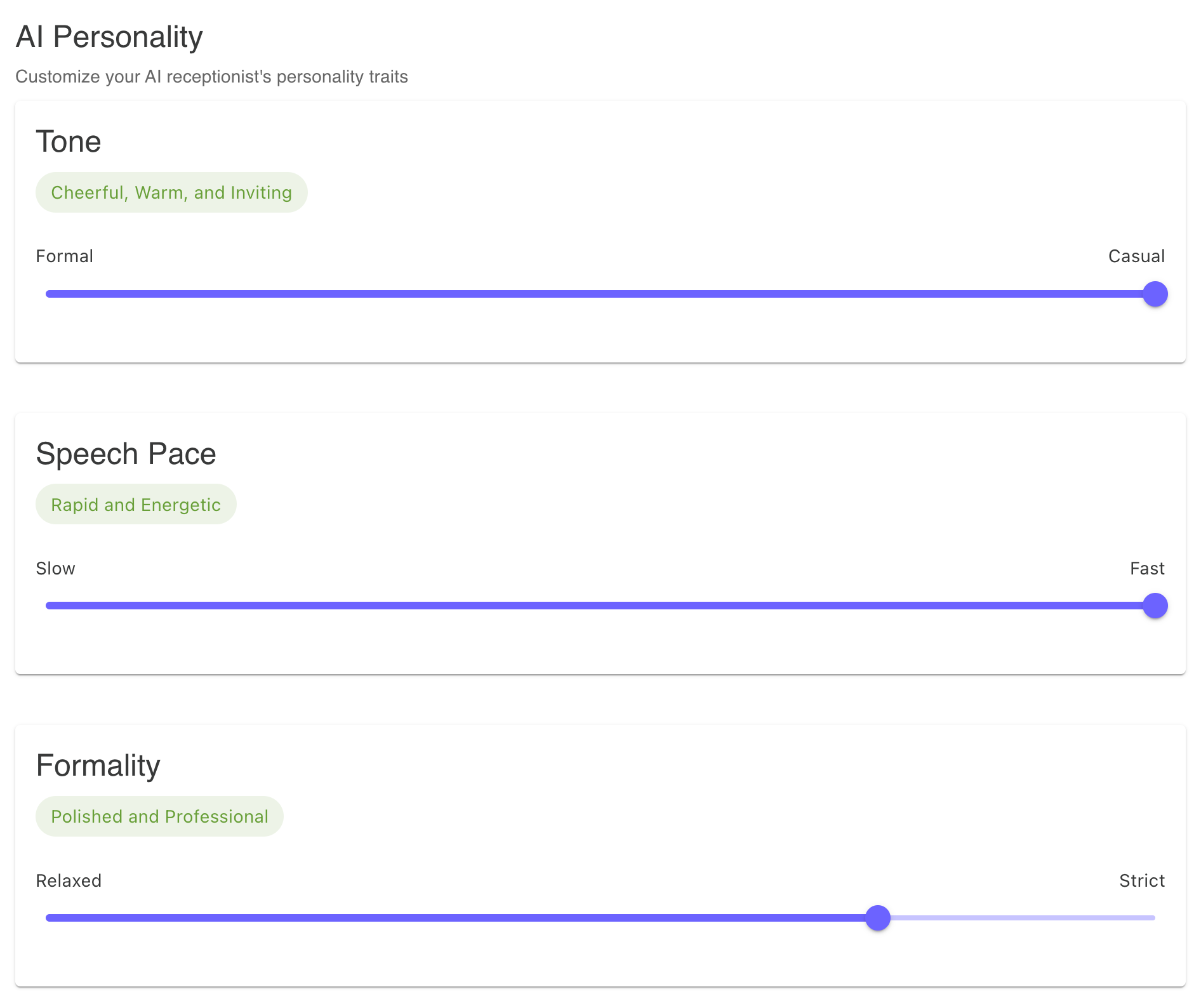
AI personality customization - adjust five personality trait sliders (including tone, speech pace, formality, and others) with five individual settings for each trait to fine-tune how your AI receptionist communicates
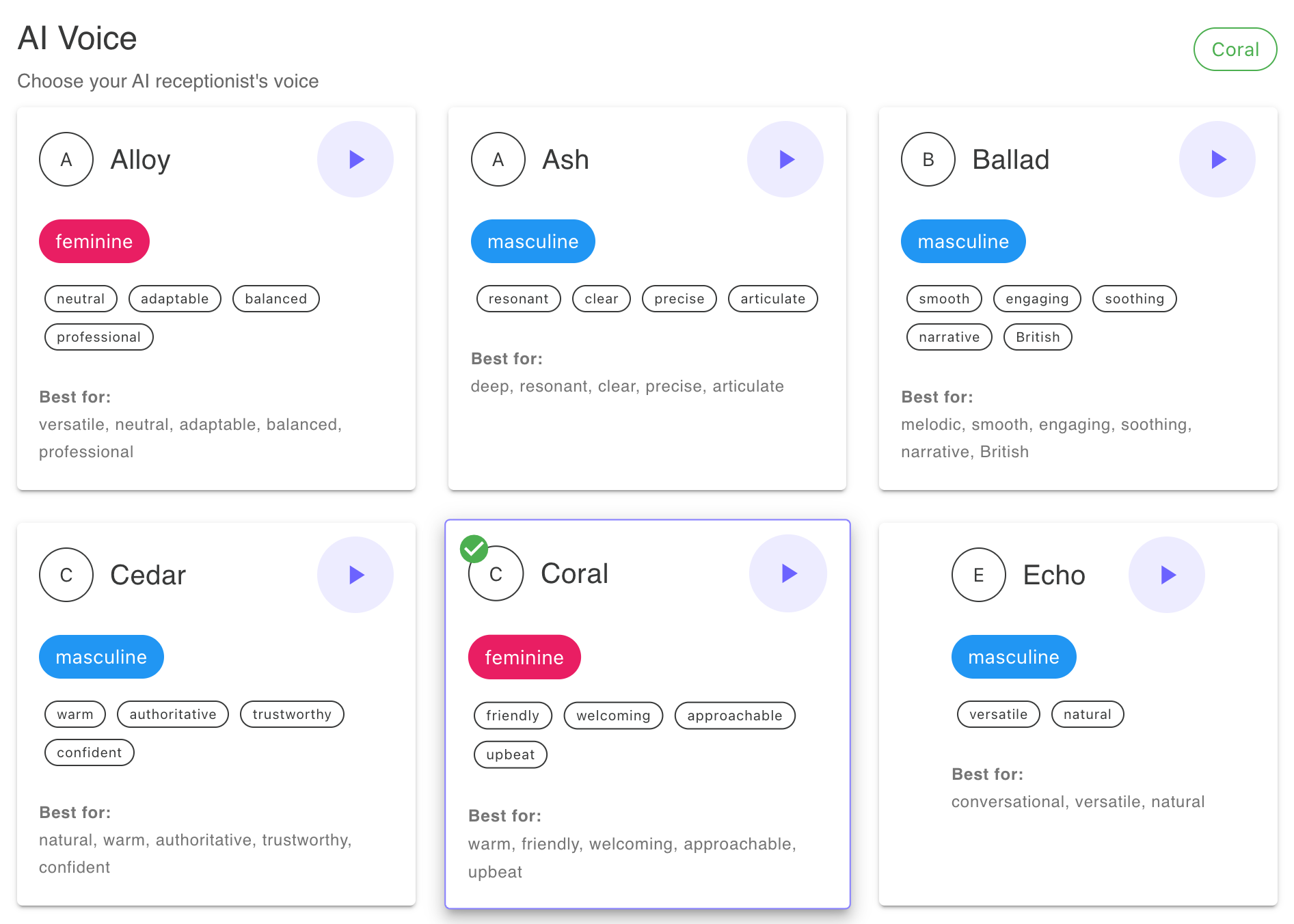
AI voice selection - choose from 10 available voices including masculine and feminine options, click the play button to hear each voice tell a joke, and view descriptive tags and suggestions for what each voice may be best suited for
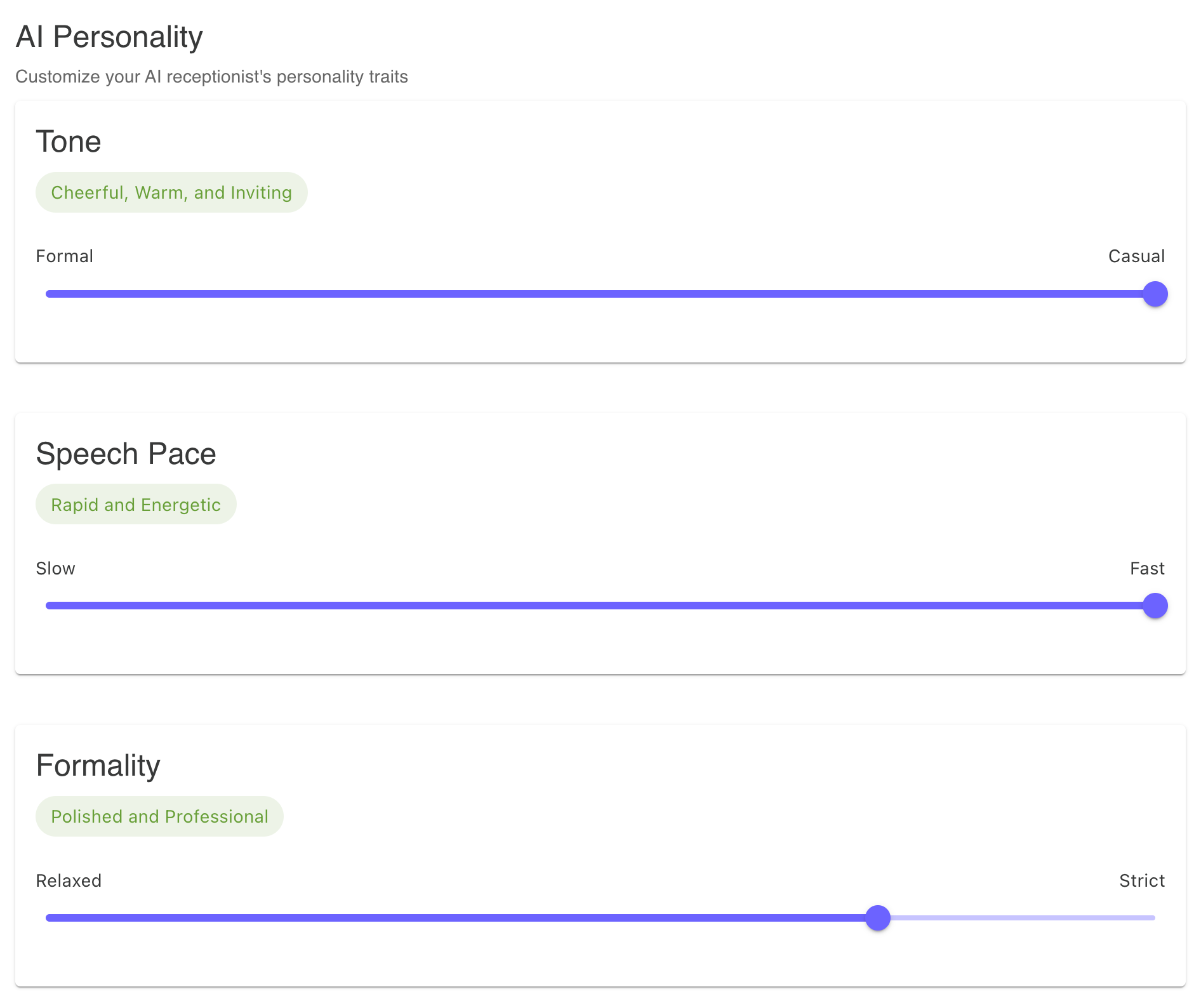
AI personality customization - adjust five personality trait sliders (including tone, speech pace, formality, and others) with five individual settings for each trait to fine-tune how your AI receptionist communicates
FAQ for AI Personality
How do I change the AI's voice and personality?
Go to the AI Personality page where you can select from 10 different voices and adjust personality traits like tone, speech pace, and formality using five personality trait sliders to match your brand.
Can the AI speak multiple languages?
Yes. The AI supports 50+ languages and will automatically detect and respond in the caller's language. Supported languages include: Afrikaans, Arabic, Azerbaijani, Belarusian, Bulgarian, Bosnian, Catalan, Czech, Welsh, Danish, German, Greek, English, Spanish, Estonian, Persian, Finnish, French, Galician, Hebrew, Hindi, Croatian, Hungarian, Armenian, Indonesian, Icelandic, Italian, Japanese, Kazakh, Kannada, Korean, Lithuanian, Latvian, Maori, Macedonian, Marathi, Malay, Nepali, Dutch, Norwegian, Polish, Portuguese, Romanian, Russian, Slovak, Slovenian, Serbian, Swedish, Swahili, Tamil, Thai, Tagalog, Turkish, Ukrainian, Urdu, Vietnamese, and Mandarin Chinese. (Interface support for other languages coming soon.)
The AI Settings page is where you train and configure your AI Receptionist's behavior and responses. Start by crafting a custom greeting message that represents your brand and sets the right tone for every call. Add specific instructions about how your AI should handle different situations, such as keeping calls brief, avoiding small talk, or using specific phrases. Define call handling preferences including when to transfer calls, how to handle emergencies, and what information to collect from callers. Include detailed guidelines about your business hours, services offered, pricing, and policies. The more specific and detailed your instructions, the better your AI will perform. This is also where you configure Boss Mode settings, allowing you to call in and manage your AI verbally. Regular updates to your AI instructions based on call experiences will continuously improve performance. The instructions you provide work in tandem with your knowledge base to create a comprehensive AI assistant.
Visual Guide for AI Settings
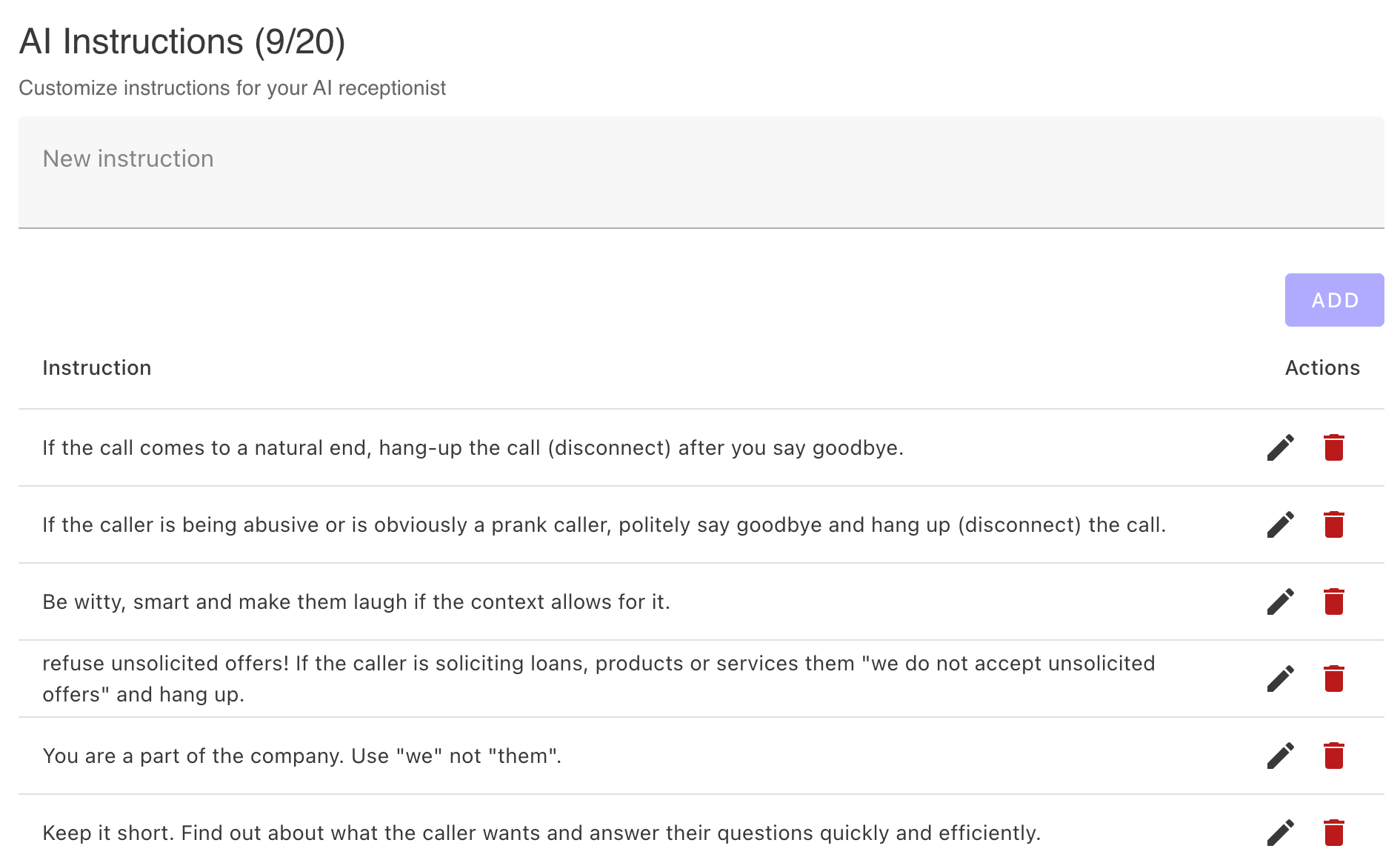
AI instructions - add custom instructions for your AI receptionist's behavior and view them in the instruction list with action buttons to edit or delete each instruction
FAQ for AI Settings
How do I change the AI's greeting message?
Go to the AI Settings page and edit the Greeting Message field with the exact words you want your AI to say when answering calls. This is the first thing callers will hear, so make sure it represents your brand and sets the right tone.
Can you remove the "Call Recorded For AI Receptionist"?
Due to regulation it must be disclosed that the call is recorded. This is necessary for the AI Receptionist service to work. This message cannot be removed or changed.
Does the AI learn over time?
The AI doesn't "learn" in a traditional sense but becomes more effective as you refine its instructions and knowledge base. The more knowledgebase items you give it and the more you refine the instructions over time to correct mistakes or give guidance, the better.
How should the AI instructions be worded?
Write AI instructions as if you're talking directly to a person doing the job. The AI should feel like part of your team. Be conversational and natural, as if training a new employee
For Example:
• You are part of the company. Use "we" and not "them".
• Be witty, smart and make them laugh if the context allows for it.
• Refuse unsolicited offers! If the caller is soliciting loans, products or services them "we do not accept unsolicited offers" and hang up.
Can you give me some good and bad examples of AI instructions?
Think of AI instructions as guidance for a smart employee, not a script. The AI understands context and will respond naturally.
Good examples:
• "If the caller seems interested, offer them coupon code DYHF5 and ask if they would like to schedule a demo"
• "Speak warmly and concisely"
Bad examples:
• "Hello, thank you for calling Paradise Suites! My name is Sarah. How may I help you today?" (This is a scripted greeting - use the Greeting Message field instead)
• "Be smart" (Too vague - provide specific behavioral guidance)
What steps can I take if the AI seems to be misunderstanding callers?
Carefully review your AI Instructions to be sure you are providing clear instructions. Add new instructions if needed. Add clear and specific information in the Knowledge Base. If this does not resolve the issue, please reach out to us and we will try to resolve the issue.
Get help: Contact Us
How long does it usually take to get the AI Receptionist fully configured?
Five minutes to half an hour on average, following the Quick Start guide at the top of the Help Center page.
The AI Knowledge Base is your AI Receptionist's memory and reference library. This is where you upload all the information your AI needs to answer caller questions accurately and comprehensively. Add frequently asked questions with detailed answers, upload PDF documents like service menus or policy documents, and include links to relevant web pages. The AI searches this knowledge base in real-time during calls to provide accurate information. Organize your knowledge base with clear titles and categories to make information easy to find. You can upload various file types including PDF, DOCX, and plain text files. The more comprehensive and well-organized your knowledge base, the more questions your AI can handle independently. Regular updates are important—add new entries based on questions your AI couldn't answer, and remove or update outdated information. Knowledge base size limits vary by subscription plan, with Business plans offering unlimited storage.
Visual Guide for AI Knowledge Base
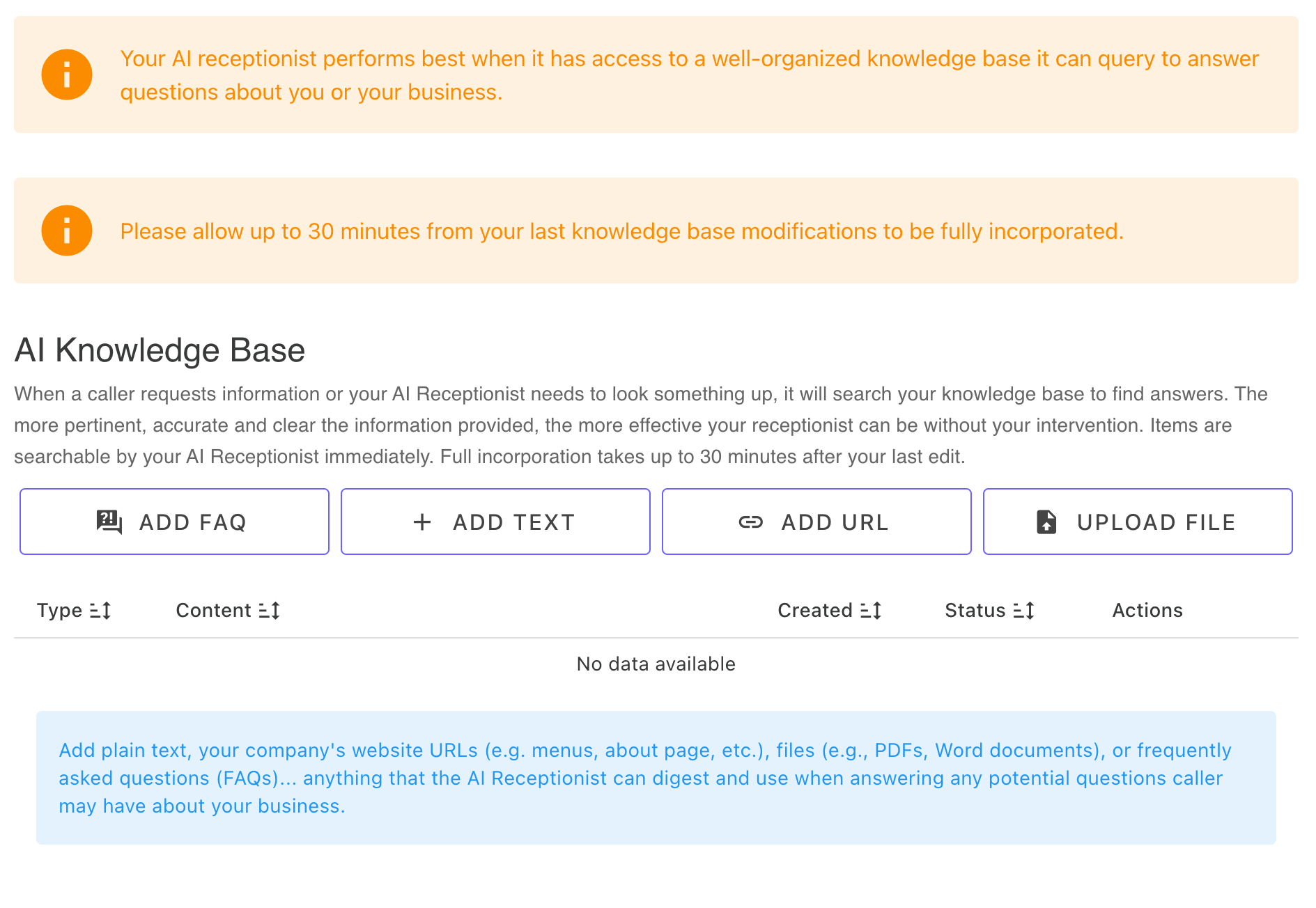
Empty knowledge base - when you first create your account, the knowledge base is empty and it's your responsibility to add information about you and your company. The more information you provide, the better your AI receptionist can answer questions and help callers. Helpful tips are displayed along with buttons to add FAQs, text entries, URLs, and files
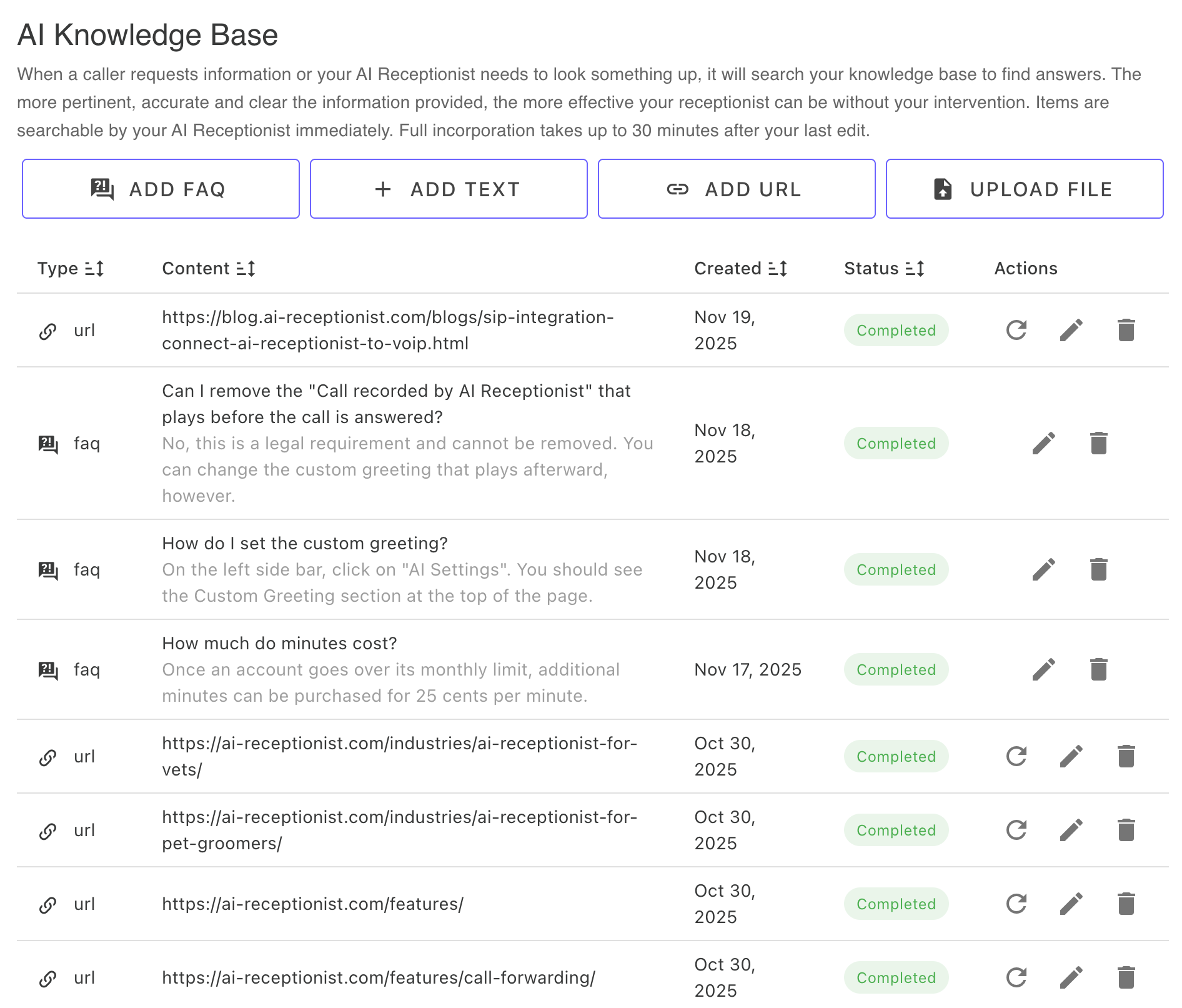
Knowledge base table - displays your knowledge base items including FAQs, text entries, URLs, and uploaded files. For URL entries, use the refresh action button to update the content if you've changed the website (this tells the AI to scrape the newest information). Additional action buttons allow you to edit or delete knowledge base items
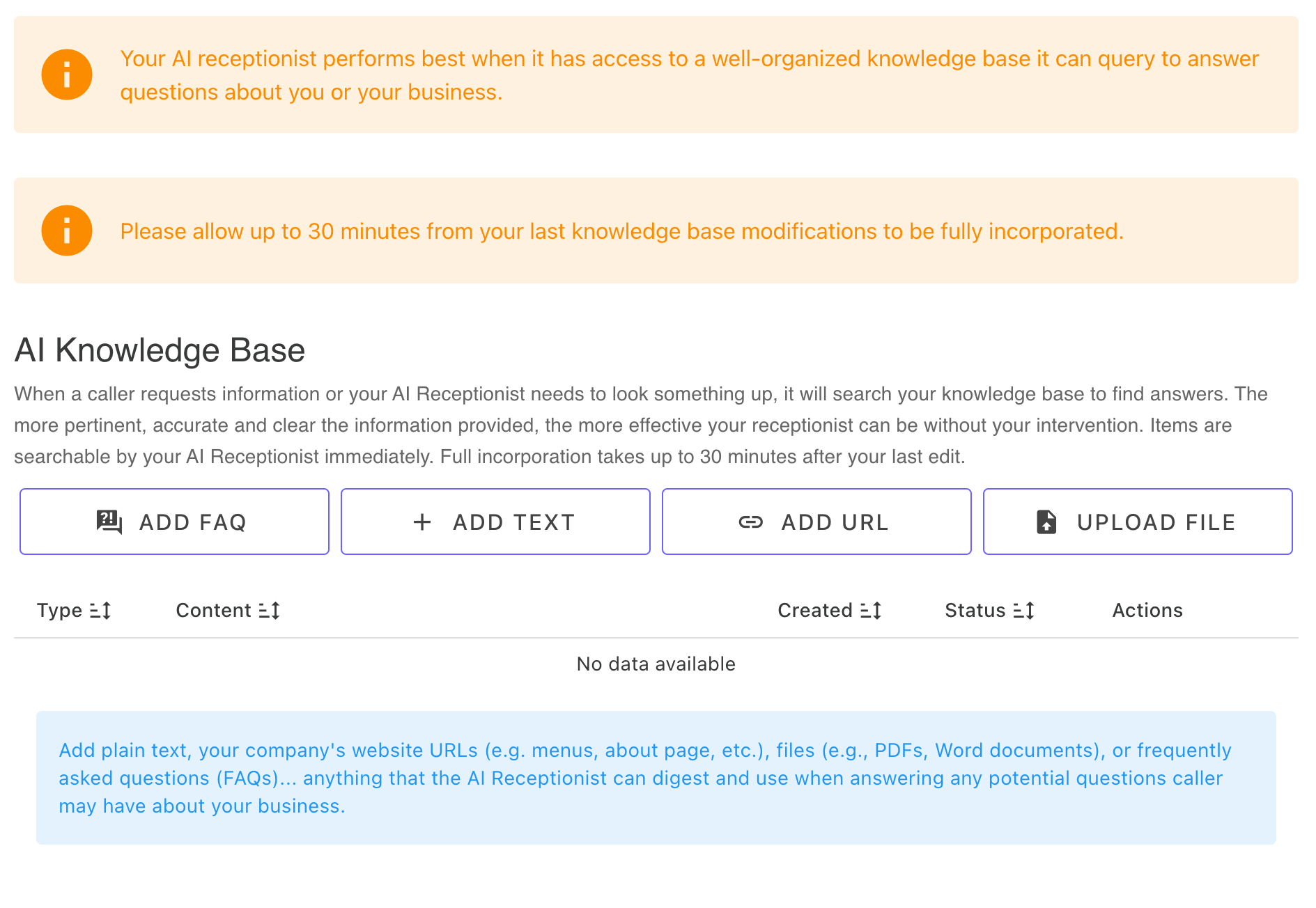
Empty knowledge base - when you first create your account, the knowledge base is empty and it's your responsibility to add information about you and your company. The more information you provide, the better your AI receptionist can answer questions and help callers. Helpful tips are displayed along with buttons to add FAQs, text entries, URLs, and files
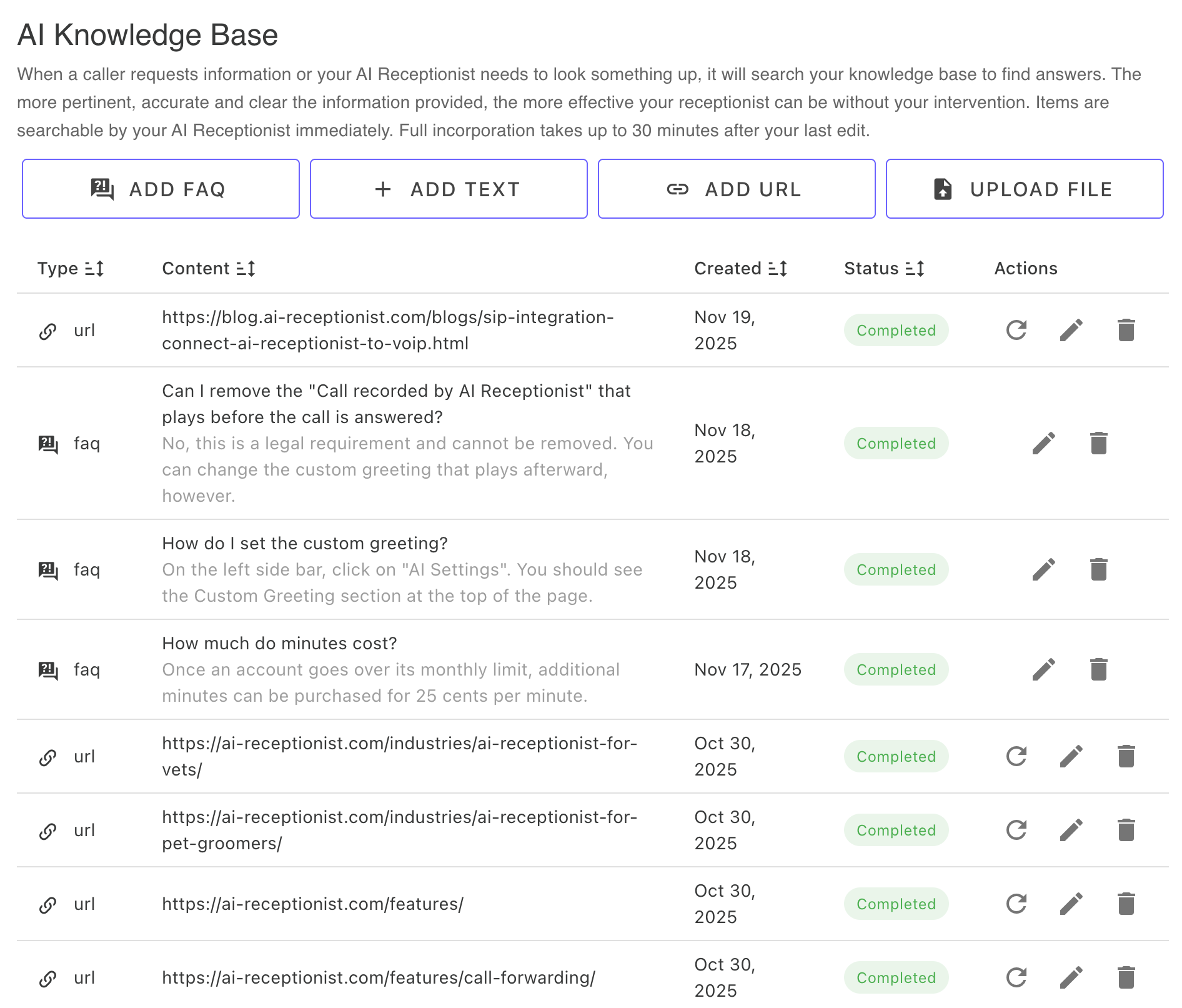
Knowledge base table - displays your knowledge base items including FAQs, text entries, URLs, and uploaded files. For URL entries, use the refresh action button to update the content if you've changed the website (this tells the AI to scrape the newest information). Additional action buttons allow you to edit or delete knowledge base items
FAQ for AI Knowledge Base
How does the knowledge base work?
The AI doesn't memorize uploaded content. It searches this content in real-time when responding to callers. If the information isn't clearly labeled or structured, it may not find it. You can upload plain text, FAQs, URLs, and documents of most type (PDF, DOCX, TEXT, etc).
What types of knowledge base items can I add?
The types of knowledge base items you can add depend on your subscription plan:
Essential Plan: FAQ entries only
Solopreneur Plan: FAQ entries and plain text
Business Plan: FAQ entries, plain text, uploaded files (PDF, DOCX, TXT, etc.), and URLs for web pages
All plans allow you to structure your knowledge base with clear questions and answers to help your AI respond accurately to caller inquiries.
Can I remove or update knowledge base items?
Yes. Just delete outdated entries and re-upload updated content. For URLs, hit the refresh button and the AI will re-crawl the page.
Why does it take up to 30 minutes after changing knowledge base items for them to be fully integrated?
Our AI synthesizes all the data and builds instant-access context for itself. This process gathers all your information and compiles it into an optimized format that allows for fast, accurate responses during calls. This compilation can take up to 30 minutes to complete.
If I provide a URL to a website, will the AI crawl the entire website?
No. The AI only crawls the single URL you provide. It does not follow internal links or scrape other pages it finds on that site. If you need information from multiple pages, you'll need to add each URL separately to your knowledge base.